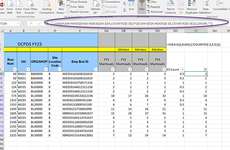As my last post suggested, this gets a bit more complicated. I'll discuss two things that you'll need to be aware of to assess what works for your situation.
The first concerns the use of a dynamic range. I used the COUNTA function assuming the column whose items are counted had something in all cells...as suggested by your first post. But based on the image posted more recently, there are some blanks above the data table. I can't tell from the image whether something is in cell A1, but A2 appears to be empty. So COUNTA will deliver a count that is 1 or 2 short of the desired number. We want the number returned to represent the last row where data are found. I think a safer resolution for this, assuming we want to use dynamic ranges rather than fixed range references, is to allocate a column somewhere out of the way (can be hidden later) and use a different formula to determine the last row number:
Excel Formula:
=LOOKUP(2,1/(A:A<>""),ROW(A:A))
...we'll refer to this cell several times, so it makes sense to calculate it once and tuck it aside in a helper column. I placed the formula above in cell L2.
The second issue to address concerns the use of filters. This has the potential to cause problems because some functions will deliver results that take into account all cells regardless of their filter status, while other functions can take the filter into account and consider only visible cells. Based on what you're filtering, this may or may not be a problem...but I suspect it is a problem. To resolve this, we need some way to instruct the formula to consider only the visible data. To do that, I've relied on the SUBTOTAL function, which has the ability to ignore filtered/hidden rows. The following formula is placed in cell L4. On my system (Excel 365), this formula automatically spills, but I think you should be able to confirm its entry using Ctrl-Shift-Enter to enter it as an array formula. And then drag the formula down the helper column to cover all of the data rows. This part is difficult for me to test because I don't have Excel 2016, so let me know if you encounter a problem here. You should see a column of 1's appear. The benefit of setting up this column: when filters are applied to the table, for any rows that are hidden, the corresponding value in the VisRow helper column will become 0 rather than 1. So we can multiply this VizRow column by the Hrs Logged column to effectively zero out any of the rows hidden by the filter.
Excel Formula:
=SUBTOTAL(3,OFFSET($A$4,ROW($A$4:INDEX($A:$A,$L$2))-ROW($A$4),0))
In the example below, the original formula from the earlier post is shown, and a sample data table includes "something" in cell A1. When we COUNTA column A, we'll get 16 rather than 17, so any dynamic ranges formed using this method will miss the last row of data...unless something else is done to resolve the problem. To illustrate the problem, I intentionally made Sara's "hours logged" the largest in the last row (27). I've also added a couple of columns to the data table to provide some filtering capabilities that will be discussed below: one column can be filtered by year, another by some arbitrary letter code.
- You'll see the formula (column F...original dynamic range) fails to recognize Sara's max value in the last row due to the blank/COUNTA issue. Instead, the formula assigns the max value as 25.
- An easy fix involves changing how the dynamic range is formed...by using the more reliable helper value in cell L2. That is done in the column G formula...revised dynamic range formula. It considers the full range of data and correctly "sees" the last max value.
- Still another option is to avoid dynamic ranges altogether and revise the formula with overly large fixed ranges (shown in the column H formula...fixed range formula): this would ensure coverage of all of the data, but it does require periodic inspection to confirm that the data table hasn't outgrown the specified range size.
- Still, none of these address the filtering/hidden rows issue. If we take the fixed range formula and simply multiply the arrays inside the MAX function by the VisRow helper range, we'll isolate only visible values for MAX to operate on. This is shown in column I...visrow fixed range formula.
- Finally, this same idea can be extended to the dynamic range version, as shown in column J...visrow dynamic range formula.
At first glance, there appears to be no difference in the results...but see example further below.
| MrExcel_20240305A.xlsx |
|---|
|
|---|
| A | B | C | D | E | F | G | H | I | J | K | L |
|---|
| 1 | Something | | | | | | | | | | | LastRow Helper |
|---|
| 2 | | | | | | | | | | | | 17 |
|---|
| 3 | Name/ID | Hrs logged | Year | Other | | orig dyn rng | rev dyn rng | fixed rng | visrow fixed rng | visrow dyn rng | | VisRow Helper |
|---|
| 4 | Bob | 5 | 2024 | a | | | | | | | | 1 |
|---|
| 5 | Bob | 10 | 2024 | b | | | | | | | | 1 |
|---|
| 6 | Sara | 3 | 2024 | a | | | | | | | | 1 |
|---|
| 7 | Sara | 1 | 2024 | b | | | | | | | | 1 |
|---|
| 8 | Bob | 18 | 2024 | a | | | | | | | | 1 |
|---|
| 9 | Bob | 11 | 2024 | b | | | | | | | | 1 |
|---|
| 10 | Sara | 13 | 2024 | a | | | | | | | | 1 |
|---|
| 11 | Bob | 17 | 2024 | b | | | | | | | | 1 |
|---|
| 12 | Sara | 11 | 2023 | a | | | | | | | | 1 |
|---|
| 13 | Bob | 2 | 2023 | b | | | | | | | | 1 |
|---|
| 14 | Bob | 23 | 2023 | a | | 23 | 23 | 23 | 23 | 23 | | 1 |
|---|
| 15 | Sara | 25 | 2023 | b | | 25 | | | | | | 1 |
|---|
| 16 | Bob | 18 | 2023 | a | | | | | | | | 1 |
|---|
| 17 | Sara | 27 | 2023 | b | | | 27 | 27 | 27 | 27 | | 1 |
|---|
|
|---|
Same data, but year filter applied to shown 2024: the first three formulas fail to display any results because the maximum values are in hidden rows. The visrow formulas display results based on the visible rows.
| MrExcel_20240305A.xlsx |
|---|
|
|---|
| A | B | C | D | E | F | G | H | I | J | K | L |
|---|
| 1 | Something | | | | | | | | | | | LastRow Helper |
|---|
| 2 | | | | | | | | | | | | 17 |
|---|
| 3 | Name/ID | Hrs logged | Year | Other | | orig dyn rng | rev dyn rng | fixed rng | visrow fixed rng | visrow dyn rng | | VisRow Helper |
|---|
| 4 | Bob | 5 | 2024 | a | | | | | | | | 1 |
|---|
| 5 | Bob | 10 | 2024 | b | | | | | | | | 1 |
|---|
| 6 | Sara | 3 | 2024 | a | | | | | | | | 1 |
|---|
| 7 | Sara | 1 | 2024 | b | | | | | | | | 1 |
|---|
| 8 | Bob | 18 | 2024 | a | | | | | 18 | 18 | | 1 |
|---|
| 9 | Bob | 11 | 2024 | b | | | | | | | | 1 |
|---|
| 10 | Sara | 13 | 2024 | a | | | | | 13 | 13 | | 1 |
|---|
| 11 | Bob | 17 | 2024 | b | | | | | | | | 1 |
|---|
| | | | | | | | | | | | |
|---|
| | | | | | | | | | | | |
|---|
| | | | | | | | | | | | |
|---|
| | | | | | | | | | | | |
|---|
| | | | | | | | | | | | |
|---|
| | | | | | | | | | | | |
|---|
| 18 | | | | | | | | | | | | |
|---|
|
|---|
A more complicated filtering example using the same data, with 2023 turned on and "a" turned on. Again the visrow formulas display results based on visible rows, while the other formulas consider all data, even data in the hidden rows.
| MrExcel_20240305A.xlsx |
|---|
|
|---|
| A | B | C | D | E | F | G | H | I | J | K | L |
|---|
| 1 | Something | | | | | | | | | | | LastRow Helper |
|---|
| 2 | | | | | | | | | | | | 17 |
|---|
| 3 | Name/ID | Hrs logged | Year | Other | | orig dyn rng | rev dyn rng | fixed rng | visrow fixed rng | visrow dyn rng | | VisRow Helper |
|---|
| | | | | | | | | | | | |
|---|
| | | | | | | | | | | | |
|---|
| | | | | | | | | | | | |
|---|
| | | | | | | | | | | | |
|---|
| | | | | | | | | | | | |
|---|
| | | | | | | | | | | | |
|---|
| | | | | | | | | | | | |
|---|
| | | | | | | | | | | | |
|---|
| 12 | Sara | 11 | 2023 | a | | | | | 11 | 11 | | 1 |
|---|
| | | | | | | | | | | | |
|---|
| 14 | Bob | 23 | 2023 | a | | 23 | 23 | 23 | 23 | 23 | | 1 |
|---|
| | | | | | | | | | | | |
|---|
| 16 | Bob | 18 | 2023 | a | | | | | | | | 1 |
|---|
| | | | | | | | | | | | |
|---|
| 18 | | | | | | | | | | | | |
|---|
|
|---|
I'm hopeful that one of these will fit well with your usage conditions. But you'll need to assess whether anything that is hidden by filters
should be considered or ignored.