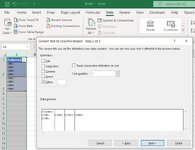bjohnson112069
New Member
- Joined
- Jan 11, 2023
- Messages
- 1
- Office Version
- 365
- Platform
- Windows
Hi. I am having a problem splitting cell into columns. I am trying to split the cell into columns using the Line Feed (LF) as the delimiter. I am using Data | Text to Columns | Other and pressing Ctrl-J to specify the delimiter. This seems simple enough but the only way I can get it to work is if I double-click on each cell and hit Enter prior to Text to Columns. This is manageable for 2 rows but a not tenable for 15,000 rows.
Using the attached image as a reference... Cell A2 data was entered by using Alt-Enter ... LINE1(Alt-Enter)LINE2(Alt-Enter)LINE3(Alt-Enter)LINE4, press Enter. Cell A3 data was created by selecting A2, copy and paste into Notepad. Select the string in Notepad, copy and paste into Cell A3. A2 converts as expected; A3 does not. If I double-click on A3, press Enter and re-execute Text to Columns then both rows split as expected.
Ultimately, I have a file with 15,000 rows in it and each cell has a multi-line string contained in it. The strings are exported from another system and will need to be formatted for the Text to Columns approach to work. Double-click will work but looking for something far more efficient. Any insight is appreciated. Thank you in advance.
Using the attached image as a reference... Cell A2 data was entered by using Alt-Enter ... LINE1(Alt-Enter)LINE2(Alt-Enter)LINE3(Alt-Enter)LINE4, press Enter. Cell A3 data was created by selecting A2, copy and paste into Notepad. Select the string in Notepad, copy and paste into Cell A3. A2 converts as expected; A3 does not. If I double-click on A3, press Enter and re-execute Text to Columns then both rows split as expected.
Ultimately, I have a file with 15,000 rows in it and each cell has a multi-line string contained in it. The strings are exported from another system and will need to be formatted for the Text to Columns approach to work. Double-click will work but looking for something far more efficient. Any insight is appreciated. Thank you in advance.