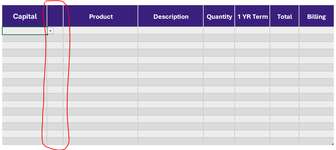Pic attached. Is it possible to remove all formatting on just one column of a table? I want there to be a gap, but i still need the first column to be in the same table. I've used formatting on top to make it appear white like the background, but if i add a row the formatting is added to the new row. Thanks!
-
If you would like to post, please check out the MrExcel Message Board FAQ and register here. If you forgot your password, you can reset your password.
You are using an out of date browser. It may not display this or other websites correctly.
You should upgrade or use an alternative browser.
You should upgrade or use an alternative browser.
Remove Table Formatting from only 1 Column
- Thread starter williamfr
- Start date
Excel Facts
Links? Where??
If Excel says you have links but you can't find them, go to Formulas, Name Manager. Look for old links to dead workbooks & delete.
SanjayGMusafir
Well-known Member
- Joined
- Sep 7, 2018
- Messages
- 1,462
- Office Version
- 2021
- Platform
- MacOS
Check this - It's all about conditional formatting and order of rules - How you put them -
| Book1 | ||||||||
|---|---|---|---|---|---|---|---|---|
| B | C | D | E | F | G | |||
| 2 | Header 1 | C1 | Header 2 | Header 3 | Header 4 | Header 5 | ||
| 3 | Test 1 | |||||||
| 4 | Test 2 | |||||||
| 5 | Test 3 | |||||||
| 6 | Test 4 | |||||||
| 7 | ||||||||
| 8 | ||||||||
| 9 | ||||||||
Sheet1 | ||||||||
| Cells with Conditional Formatting | ||||
|---|---|---|---|---|
| Cell | Condition | Cell Format | Stop If True | |
| C:C | Expression | =$C$2="C1" | text | YES |
| B3:G6 | Expression | =$B3<>"" | text | NO |
Upvote
1
Solution
Alex Blakenburg
MrExcel MVP
- Joined
- Feb 23, 2021
- Messages
- 8,148
- Office Version
- 365
- Platform
- Windows
To get the formatting to apply to new rows, you need the formatting to be part of the Table formatting.I've used formatting on top to make it appear white like the background, but if i add a row the formatting is added to the new row.
To do this you need the formatting to be applied to "all" the data rows "at the same time" or in your case the data rows + the heading row.
To select all the table rows including the heading do one of the following:
- Keyboard method
- Select a cell in the column you want to change formatting of.
- Hit Ctrl+Spacebar (this will select the databody range of that column)
- Hit Ctrl+Spacebar again to include the heading
OR
- Mouse method.
- Hover you mouse over the top of the cell of the heading of that column until it turns into a thick black arrow
- Click once (this will select the databody range of that column)
- Click a second time to include the heading
Now that you have the Table Column range selected change the Fill to White
This should now carry through to any new rows you add.
Upvote
0
this worked amazingly well..thank you!Check this - It's all about conditional formatting and order of rules - How you put them -
Book1
B C D E F G 2 Header 1 C1 Header 2 Header 3 Header 4 Header 5 3 Test 1 4 Test 2 5 Test 3 6 Test 4 7 8 9
Cells with Conditional Formatting Cell Condition Cell Format Stop If True C:C Expression =$C$2="C1" text YES B3:G6 Expression =$B3<>"" text NO
Upvote
0
SanjayGMusafir
Well-known Member
- Joined
- Sep 7, 2018
- Messages
- 1,462
- Office Version
- 2021
- Platform
- MacOS
Glad to help you and thanks for the feedback
Upvote
0
Similar threads
- Replies
- 4
- Views
- 80
- Replies
- 3
- Views
- 289
- Question
- Replies
- 0
- Views
- 197
- Replies
- 2
- Views
- 363
- Replies
- 3
- Views
- 69