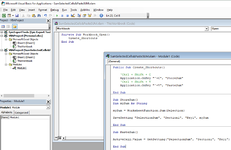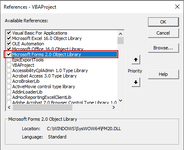im2bz2p345
Board Regular
- Joined
- Mar 31, 2008
- Messages
- 226
Hi all,
I have a rather simple question regarding the following macro that I received help on creating:
I would like to define a keyboard combine (in this macro: To store the Sum, I want to use CTL + Shift + C and to Paste Values the sum, I want to use CTRL + SHIFT + V). Do I just replace the string "Key1" to these commands or how can I go about setting this up properly?
Would appreciate any insight. Thank you in advance!
~ Im2bz2p345
I have a rather simple question regarding the following macro that I received help on creating:
VBA Code:
Sub StoreSum()
Dim mySum As String
mySum = WorksheetFunction.Sum(Selection)
SaveSetting "SelectionSum", "Section1", "Key1", mySum
End Sub
Sub PasteSum()
ActiveCell.Value = GetSetting("SelectionSum", "Section1", "Key1")
End SubI would like to define a keyboard combine (in this macro: To store the Sum, I want to use CTL + Shift + C and to Paste Values the sum, I want to use CTRL + SHIFT + V). Do I just replace the string "Key1" to these commands or how can I go about setting this up properly?
Would appreciate any insight. Thank you in advance!
~ Im2bz2p345