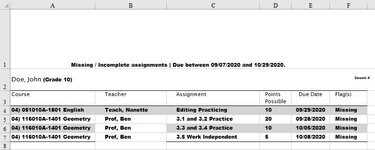Hi. I need to truncate all the text after an end parentheses but, not surprisingly, vba thinks the parentheses is the end of my argument. How do I tell vba that it's the text I'm looking for instead of seeing it as the end of the argument? Here is the code:
A1 = Left(A1, Find(")", A1) + Len(") ") - 1)
I'm trying to get rid of the text after a student's name so it will be usable in a pivot table later. (See attached.) I need everything after the grade truncated, which I know how to do if I can only get the ) recognized as text.
This is the last piece I need and it's driving me nuts! Thanks!
A1 = Left(A1, Find(")", A1) + Len(") ") - 1)
I'm trying to get rid of the text after a student's name so it will be usable in a pivot table later. (See attached.) I need everything after the grade truncated, which I know how to do if I can only get the ) recognized as text.
This is the last piece I need and it's driving me nuts! Thanks!