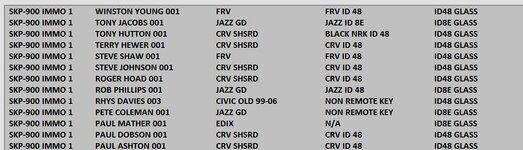ipbr21054
Well-known Member
- Joined
- Nov 16, 2010
- Messages
- 5,226
- Office Version
- 2007
- Platform
- Windows
I have a worksheet for which i would like the code to look in column I for a searchable value & then take values from various cells on that same row & place into a listbox.
Searchable values will be in a Combobox.
First row to search is 6 then down the page.
So it should work like so,
Select the searchable value from the Combobox, at present these will be as follows, These will be part of the ADD ITEM to populate Combobox once userform is open & i can add to it as i go along.
AUTEL IM 508
HANDY BABY
SKP 900
Press the command button to start the search.
The values to populate the lictbox will always be in columns A D F G
It is only the values in the combobox drop down that will be different
So example for searching AUTEL IM 508
First instance of AUTEL IM 508 is in row 22, so collect val;ue from thats rows cells A D F G & place in ListBox1.
Code continues to run.
Second instance of AUTEL IM 508 is in row 39, so collect val;ue from thats rows cells A D F G & place in ListBox1.
Etc Etc until no more values in column I are found so then MsgBox SEARCH NOW COMPLETE
Many thanks
Searchable values will be in a Combobox.
First row to search is 6 then down the page.
So it should work like so,
Select the searchable value from the Combobox, at present these will be as follows, These will be part of the ADD ITEM to populate Combobox once userform is open & i can add to it as i go along.
AUTEL IM 508
HANDY BABY
SKP 900
Press the command button to start the search.
The values to populate the lictbox will always be in columns A D F G
It is only the values in the combobox drop down that will be different
So example for searching AUTEL IM 508
First instance of AUTEL IM 508 is in row 22, so collect val;ue from thats rows cells A D F G & place in ListBox1.
Code continues to run.
Second instance of AUTEL IM 508 is in row 39, so collect val;ue from thats rows cells A D F G & place in ListBox1.
Etc Etc until no more values in column I are found so then MsgBox SEARCH NOW COMPLETE
Many thanks