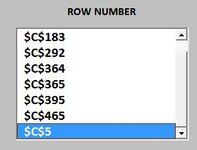ipbr21054
Well-known Member
- Joined
- Nov 16, 2010
- Messages
- 5,226
- Office Version
- 2007
- Platform
- Windows
On my userform I type a value in Textbox1 & run the command button code.
The code searches for the value & populates listbox1 with the row number.
Now I can code the listbox so when I select one of the rows it then takes me to the cell in column A, this is as much as I can do.
So currently I select say 345 in the listbox & im taken to cell A345
BUT I’m looking to do it this way.
I search for VA2 & the first found value was say B57 & the second found value was Z99
So in the listbox I will see 57 & 99
Clicking on 57 will take me to A57 & clicking on 99 will take me to A99
How is it written so when I click on 57 I’m taken to the cell B57 & on 99 taken to Z99
Both of which the value VA2 were found
Thanks
The code searches for the value & populates listbox1 with the row number.
Now I can code the listbox so when I select one of the rows it then takes me to the cell in column A, this is as much as I can do.
So currently I select say 345 in the listbox & im taken to cell A345
BUT I’m looking to do it this way.
I search for VA2 & the first found value was say B57 & the second found value was Z99
So in the listbox I will see 57 & 99
Clicking on 57 will take me to A57 & clicking on 99 will take me to A99
How is it written so when I click on 57 I’m taken to the cell B57 & on 99 taken to Z99
Both of which the value VA2 were found
Thanks