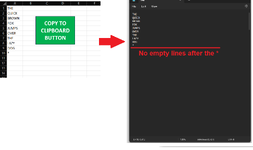Hello
Very simply.. I have a column of text (usually ranging from A1:A250) that ends with an asterisks ( * )
A VBA script attached to a macro button that when clicked, copies to clipboard everything in the column up to the asterisk would be perfect
This can then be pasted into notepad
What I am specifically trying to avoid are empty lines after the asterisks - the VBA script would need to know to not copy anything after the asterisks has been reached. This is why a simple copy A1:A250 doesn't work
Picture attached explains it best
I am only just getting my into VBA so I am still at the beginning
Thanks
Very simply.. I have a column of text (usually ranging from A1:A250) that ends with an asterisks ( * )
A VBA script attached to a macro button that when clicked, copies to clipboard everything in the column up to the asterisk would be perfect
This can then be pasted into notepad
What I am specifically trying to avoid are empty lines after the asterisks - the VBA script would need to know to not copy anything after the asterisks has been reached. This is why a simple copy A1:A250 doesn't work
Picture attached explains it best
I am only just getting my into VBA so I am still at the beginning
Thanks