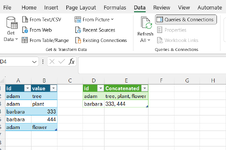ValentinCVE
New Member
- Joined
- Mar 23, 2024
- Messages
- 2
- Office Version
- 2019
- Platform
- Windows
What is the simplest way in Excel to combine (merge) multiple rows data corresponding to a unique value in large dataset? output should be: x=a,b,c,d. Already tried power pivot, pivots.