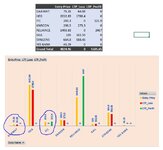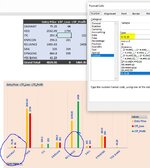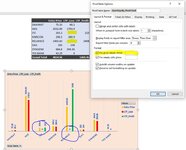rahulbassi268
New Member
- Joined
- Sep 23, 2016
- Messages
- 14
Hello All,
I am using Pivot Graph. In the pivot table, I had 2 columns: Entry Price & Current Price. The Bar was looking fine. But, I wanted to have Red bars for trades in Loss and Green for those in Profit.
So, for this, I added 2 calculated fields: LTP_Loss and LTP_Profit and hide that Current Price field as I no longer needed to display it.
I got the Red & Green color bars for Loss & Profit, but the zero is creating Problem.
The Zero is appearing as Gap and also as label hanging in the chart area...
My Calculated fields are as follows:
LTP_Loss = IF('Total Average Cost'>'Current Price','Current Price',0)
LTP_Profit = = IF('Current Price' >='Total Average Cost','Current Price',0)
I tried having space instead of Zero in the Else part of these formulae, but then the formulae return #Value
Please suggest.
Thanks.
Rahul
I am using Pivot Graph. In the pivot table, I had 2 columns: Entry Price & Current Price. The Bar was looking fine. But, I wanted to have Red bars for trades in Loss and Green for those in Profit.
So, for this, I added 2 calculated fields: LTP_Loss and LTP_Profit and hide that Current Price field as I no longer needed to display it.
I got the Red & Green color bars for Loss & Profit, but the zero is creating Problem.
The Zero is appearing as Gap and also as label hanging in the chart area...
My Calculated fields are as follows:
LTP_Loss = IF('Total Average Cost'>'Current Price','Current Price',0)
LTP_Profit = = IF('Current Price' >='Total Average Cost','Current Price',0)
I tried having space instead of Zero in the Else part of these formulae, but then the formulae return #Value
Please suggest.
Thanks.
Rahul