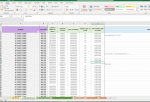Hello,
I have a workbook which is used to monitor jobs from start to finish including customer details, fee, type of product etc.
This was originally one large table however with around 23 columns it was becoming too big to scroll comfortably and still be efficient when looking or inputting information.
In order to solve this issue I split the big table into 4 separate work sheets. Each job has an address (we are surveyors) and the new work sheets I created copies the address that is input on sheet 1 across to sheets 2,3,4 so that you can input different types of information in each tab without the scrolling. This is sort of working however I want to reorder the jobs from oldest to newest - when i do this the address which is copied into the 4 sheets obviously reorder but the relevant information in each sheet does not reorder with it.
Any suggestions on how I can reorder all 4 sheets at once would be good? Or just a simpler way of doing what I am doing as I understand this is probably a long winded way.
I have attached snips of the sheet (addresses and names are examples only).




I have a workbook which is used to monitor jobs from start to finish including customer details, fee, type of product etc.
This was originally one large table however with around 23 columns it was becoming too big to scroll comfortably and still be efficient when looking or inputting information.
In order to solve this issue I split the big table into 4 separate work sheets. Each job has an address (we are surveyors) and the new work sheets I created copies the address that is input on sheet 1 across to sheets 2,3,4 so that you can input different types of information in each tab without the scrolling. This is sort of working however I want to reorder the jobs from oldest to newest - when i do this the address which is copied into the 4 sheets obviously reorder but the relevant information in each sheet does not reorder with it.
Any suggestions on how I can reorder all 4 sheets at once would be good? Or just a simpler way of doing what I am doing as I understand this is probably a long winded way.
I have attached snips of the sheet (addresses and names are examples only).