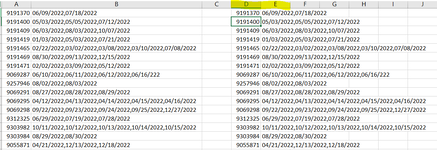GreyFox8991
New Member
- Joined
- Jul 20, 2022
- Messages
- 20
- Office Version
- 2016
- Platform
- Windows
Hello Excel Community,
I have a set of data organized below. Each ID has a few dates associated in the respective column. I would like the end result to be where the ID is split with the respective Dates.... For reference:
9191370|06/09/2022
9191370|07/18/2022
9191400|05/03/2022
9191400|05/05/2022
9191400|07/12/2022
The ID's can be placed in Column A and the Dates can be placed in Column B if possible... Any insight would be greatly appreciated.
Thank you
I have a set of data organized below. Each ID has a few dates associated in the respective column. I would like the end result to be where the ID is split with the respective Dates.... For reference:
9191370|06/09/2022
9191370|07/18/2022
9191400|05/03/2022
9191400|05/05/2022
9191400|07/12/2022
The ID's can be placed in Column A and the Dates can be placed in Column B if possible... Any insight would be greatly appreciated.
Thank you
| DOS Splitter.xlsm | ||||
|---|---|---|---|---|
| A | B | |||
| 1 | ID | Dates | ||
| 2 | 9191370 | 06/09/2022,07/18/2022 | ||
| 3 | 9191400 | 05/03/2022,05/05/2022,07/12/2022 | ||
| 4 | 9191409 | 06/03/2022,08/03/2022,10/07/2022 | ||
| 5 | 9191419 | 01/03/2022,05/03/2022,07/21/2022 | ||
| 6 | 9191465 | 02/22/2022,03/02/2022,03/08/2022,03/10/2022,07/08/2022 | ||
| 7 | 9191469 | 08/30/2022,09/13/2022,12/15/2022 | ||
| 8 | 9191471 | 02/02/2022,03/09/2022,05/12/2022 | ||
| 9 | 9069287 | 06/10/2022,06/11/2022,06/12/2022,06/16/222 | ||
| 10 | 9257946 | 08/02/2022,08/03/2022 | ||
| 11 | 9069291 | 08/27/2022,08/28/2022,08/29/2022 | ||
| 12 | 9069295 | 04/12/2022,04/13/2022,04/14/2022,04/15/2022,04/16/2022 | ||
| 13 | 9069298 | 09/22/2022,09/23/2022,09/24/2022,09/25/2022,12/27/2022 | ||
| 14 | 9312325 | 06/29/2022,07/19/2022,07/28/2022 | ||
| 15 | 9303982 | 10/11/2022,10/12/2022,10/13/2022,10/14/2022,10/15/2022 | ||
| 16 | 9303984 | 08/29/2022,08/30/2022 | ||
| 17 | 9055871 | 04/21/2022,12/13/2022,12/18/2022 | ||
Sheet1 | ||||