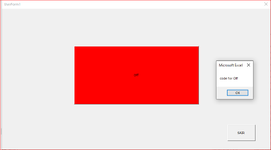Carlosjunior
New Member
- Joined
- Jun 7, 2023
- Messages
- 7
- Office Version
- 2021
- Platform
- Windows
In the example of the video I posted I have a problem:
My toggle button when I exit and re-enter it stays on the userform in green color untill then all right, the problem is when I switch to red color and exit the form it automatically changes to green color instead of getting unpressed in red color where I left it before. Can you help me please. Thanking in advance
My toggle button when I exit and re-enter it stays on the userform in green color untill then all right, the problem is when I switch to red color and exit the form it automatically changes to green color instead of getting unpressed in red color where I left it before. Can you help me please. Thanking in advance