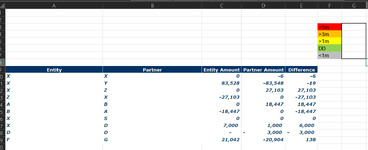ap_terminator
New Member
- Joined
- Jun 5, 2022
- Messages
- 20
- Office Version
- 365
- Platform
- Windows
Hi Everyone,
Please can you someone help me automate my process, I've attached an example with this post.
I'm trying to populate the cells in the column G (>5m, >3m etc), based on the difference column which is in Millions and also highlight column E based on the below.
I want any differences that nets two 0 (e.g XZ and ZX) and any difference <1m to be highlighted in Grey and the sum of these to put next to the "<1m" in the column G.
Any difference that are >1m but less <3m and <-1m but >-3m to be highlighted in Yellow and the sum of these put next to the ">1m" in the column G.
Any difference that are >3m but less <5m and <-3m but >-5m to be highlighted in Orange and the sum of these put next to the ">3m" in the column G.
Any difference that are >5m and <-5m to be highlighted in Red and the sum of these put next to the ">5m" in the column G.
Any difference where the entity and partner are both "D" to be highlighted in Green and the sum of these put next to the "DD".
Column G should be filled on an absolute basis, for example in cell G7 the final result would be the sum of E10, E11 and E19.
I want this automated to the point where I just copy and paste the data which will vary each time in terms of the number of rows (number of columns will stay the same) into columns A to E and column G fills automatically and column E is also colour coded as above.
I've been trying to figure it out but can only do certain bits and can't get the whole picture. I'm not sure if this is possible or not.
Please can you someone help me automate my process, I've attached an example with this post.
I'm trying to populate the cells in the column G (>5m, >3m etc), based on the difference column which is in Millions and also highlight column E based on the below.
I want any differences that nets two 0 (e.g XZ and ZX) and any difference <1m to be highlighted in Grey and the sum of these to put next to the "<1m" in the column G.
Any difference that are >1m but less <3m and <-1m but >-3m to be highlighted in Yellow and the sum of these put next to the ">1m" in the column G.
Any difference that are >3m but less <5m and <-3m but >-5m to be highlighted in Orange and the sum of these put next to the ">3m" in the column G.
Any difference that are >5m and <-5m to be highlighted in Red and the sum of these put next to the ">5m" in the column G.
Any difference where the entity and partner are both "D" to be highlighted in Green and the sum of these put next to the "DD".
Column G should be filled on an absolute basis, for example in cell G7 the final result would be the sum of E10, E11 and E19.
I want this automated to the point where I just copy and paste the data which will vary each time in terms of the number of rows (number of columns will stay the same) into columns A to E and column G fills automatically and column E is also colour coded as above.
I've been trying to figure it out but can only do certain bits and can't get the whole picture. I'm not sure if this is possible or not.