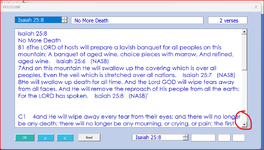Title describes solution. Image below shows scrollbar and bottom pointer with clumsy red circle.
What I'd like is simple: button click code that would operate the scrollbar down click button as if done manually.
For this application' textboxes with large amounts of text, button clicks work much more efficiently for me.
I've tried the following code and other suggestions. Nothing works.
When the button this code is clicked, nothing happens. Also using Sendkeys seems like an awfully crude way to do this.
I can't figure out the correct code at this point.
This code works great - but for moving through listbox Sheet cell values. I don't want to scroll through a Listbox. Button code must advance the textbox text down or up
-of specific cell text - not from cell to cell as this code shows.
Sorry if too wordy. Just giving as thorough a description of the problem.
Any help greatly appreciated.
Thanks,
cr
What I'd like is simple: button click code that would operate the scrollbar down click button as if done manually.
For this application' textboxes with large amounts of text, button clicks work much more efficiently for me.
I've tried the following code and other suggestions. Nothing works.
Code:
Private Sub cmdNXT_Click()
'Activate the textbox
VERSELINK.TextBox1.SetFocus
'Send the down arrow key to the textbox
SendKeys "{DOWN}"
End SubI can't figure out the correct code at this point.
This code works great - but for moving through listbox Sheet cell values. I don't want to scroll through a Listbox. Button code must advance the textbox text down or up
-of specific cell text - not from cell to cell as this code shows.
Code:
Private Sub cmdNXTVERSE_Click()
Dim count As Integer, n As Variant
n = ListBox3.ListIndex
n = Me.ListBox3.ListCount - 1
Select Case Me.ListBox3.ListIndex
Case Is < n
Me.ListBox3.ListIndex = Me.ListBox3.ListIndex + 1
Case Else
Me.ListBox3.ListIndex = 0
End Select
End SubSorry if too wordy. Just giving as thorough a description of the problem.
Any help greatly appreciated.
Thanks,
cr