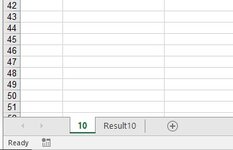Hi,
Trying to use a variable string as the name in a sheet.
Public mon As String (mon is "4")
c1 = """"
c2 = c1 + mon + c1
Sheets.Add after:=Worksheets(c2)
c2 has the value of "4"
This is not working. Probably because all of it is the string and the Function " is missing
I would be obliged if you could assist me
Regards
Trying to use a variable string as the name in a sheet.
Public mon As String (mon is "4")
c1 = """"
c2 = c1 + mon + c1
Sheets.Add after:=Worksheets(c2)
c2 has the value of "4"
This is not working. Probably because all of it is the string and the Function " is missing
I would be obliged if you could assist me
Regards