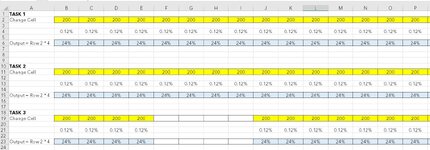hellokitty19
New Member
- Joined
- Jun 30, 2014
- Messages
- 7
I came upon this old thread while having similar questions. VBA Code for bulk Goal Seek
Bulk Goal Seek Task:
Set Cell Range is G2:G1001
Value I want is 12.00%
Change Cell Range is B2:B1001
I don't know how this code solved the OP's question. Do I need to adjust the code? Thanks!
Sub lee()
Dim iRow As Long
For iRow = 2 To 1001
Cells(iRow, "G").GoalSeek Goal:=0.12, ChangingCell:=Cells(iRow, "B")
Next iRow
End Sub
Bulk Goal Seek Task:
Set Cell Range is G2:G1001
Value I want is 12.00%
Change Cell Range is B2:B1001
I don't know how this code solved the OP's question. Do I need to adjust the code? Thanks!
Sub lee()
Dim iRow As Long
For iRow = 2 To 1001
Cells(iRow, "G").GoalSeek Goal:=0.12, ChangingCell:=Cells(iRow, "B")
Next iRow
End Sub