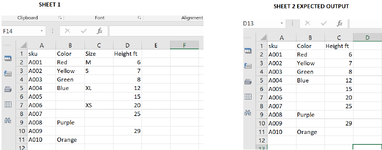I have found lots of posts to delete empty columns - however I need to delete columns with less than 5 values inside it.
There are 1000 columns I need only the ones that have more than 5 values inside them.
If it can be done via VBA better
just to clairfy i mean five values for example not number 5
Thank You
have tried using power query but taking like 9 hours still not finished
There are 1000 columns I need only the ones that have more than 5 values inside them.
If it can be done via VBA better
just to clairfy i mean five values for example not number 5
Thank You
have tried using power query but taking like 9 hours still not finished