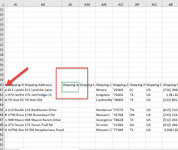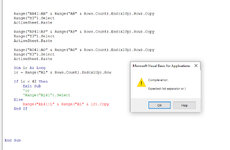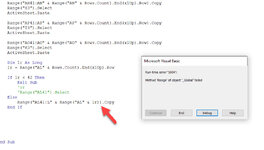Hi,
Having an issue with a recorded macro (Im a newbie) and hoping a kind soul here can help me out.
Trying to trim up a selection, and wanting to use (the equivalent of) ctrl+shift+up to trim the selection to the last cell with data. Using this in excel works perfectly, but when running the macro, it doesn't work correctly - it just highlights the cell above the existing selection as well, instead of trimming the lower selection up to the last cell with data.
Here is the code that was generated when recording the macro (the "bold" code is what doesn't seem to be working correctly):
Range("L41").Select
Application.Goto Reference:="R41C12:R100C12"
Range(Selection, Selection.End(xlUp)).Select
Application.CutCopyMode = False
Selection.Copy
Any thoughts/ideas on how to fix this would be very very much appreciated!
And if more info is needed, please just let me know.
Thx so much!
Having an issue with a recorded macro (Im a newbie) and hoping a kind soul here can help me out.
Trying to trim up a selection, and wanting to use (the equivalent of) ctrl+shift+up to trim the selection to the last cell with data. Using this in excel works perfectly, but when running the macro, it doesn't work correctly - it just highlights the cell above the existing selection as well, instead of trimming the lower selection up to the last cell with data.
Here is the code that was generated when recording the macro (the "bold" code is what doesn't seem to be working correctly):
Range("L41").Select
Application.Goto Reference:="R41C12:R100C12"
Range(Selection, Selection.End(xlUp)).Select
Application.CutCopyMode = False
Selection.Copy
Any thoughts/ideas on how to fix this would be very very much appreciated!
And if more info is needed, please just let me know.
Thx so much!