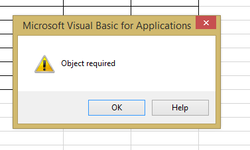muhammad susanto
Well-known Member
- Joined
- Jan 8, 2013
- Messages
- 2,077
- Office Version
- 365
- 2021
- Platform
- Windows
hi all...
i,m looking formula code to clear content from a sheet with name sheet "Register" cause i have several sheets
and only clear data in specific cell A2 : J30 but keep Retain The Formatting
i found 2 code but i don't know to modified
and
or maybe another code
any helping, appreciated with greatly.
.susanto
i,m looking formula code to clear content from a sheet with name sheet "Register" cause i have several sheets
and only clear data in specific cell A2 : J30 but keep Retain The Formatting
i found 2 code but i don't know to modified
VBA Code:
Sub sbClearEntireSheetOnlyData()
Sheets("Register").Cells.ClearContents
End Sub
VBA Code:
Sub ClearWorksheets()
Dim ws As Worksheet
For Each ws In ThisWorkbook.Worksheets
If Right(ws.Name, 4) = "register" Then ws.Cells.ClearContents
Next
End Subany helping, appreciated with greatly.
.susanto