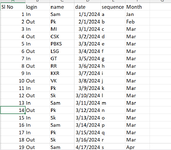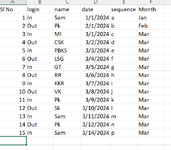I would like to develop a VBA code which copies rows from sheet 1 based on date column & paste it in another sheet. It shall only copy rows whose date falls in current month. I have 2 requirements. My excel workbook has over 15 tabs and its a heavy file.
1) I have a sheet lets name it sheet 2, it consists of a data column which consists much older dates. I need first to delete rows which has dates of current month i.e. if the date is of April 2024 then I need to delete all rows.
2) I have another sheet which consists of a date column and date range is very vast i.e. it has date which goes back to the year 2000. I need to copy only specific rows which has falls in current month i.e. I need to copy rows whose date is April 2024 and paste those same rows in sheet 2.
I am very new to VBA and I got this situation in my project. A full code would be really helpful.
Thank You in advance.
1) I have a sheet lets name it sheet 2, it consists of a data column which consists much older dates. I need first to delete rows which has dates of current month i.e. if the date is of April 2024 then I need to delete all rows.
2) I have another sheet which consists of a date column and date range is very vast i.e. it has date which goes back to the year 2000. I need to copy only specific rows which has falls in current month i.e. I need to copy rows whose date is April 2024 and paste those same rows in sheet 2.
I am very new to VBA and I got this situation in my project. A full code would be really helpful.
Thank You in advance.