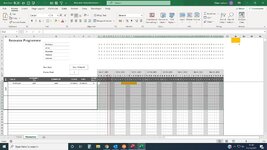Claire Jackson
Board Regular
- Joined
- Jun 30, 2020
- Messages
- 76
- Office Version
- 2016
- Platform
- Windows
I've been searching for days on this and finally have had to ask for help. I can see its been asked many times before but each example I find doesn't work.
I have a spreadsheet with part of it conditionally formatted with orange based on certain criteria. All I want to do is count the amount of coloured cells and I just can't get it to work.
The cell colour I am looking for is in cell BP1 and the formula in BP2 is this: =@CountConditionColorCells($K$13:$BN$22,BP1)
the code I have is this:
I have a spreadsheet with part of it conditionally formatted with orange based on certain criteria. All I want to do is count the amount of coloured cells and I just can't get it to work.
The cell colour I am looking for is in cell BP1 and the formula in BP2 is this: =@CountConditionColorCells($K$13:$BN$22,BP1)
the code I have is this:
VBA Code:
Function COUNTConditionColorCells(CellsRange As Range, ColorRng As Range)
Dim Bambo As Boolean
Dim dbw As String
Dim CFCELL As Range
Dim CF1 As Single
Dim CF2 As Double
Dim CF3 As Long
Bambo = False
For CF1 = 1 To CellsRange.FormatConditions.Count
If CellsRange.FormatConditions(CF1).Interior.ColorIndex = ColorRng.Interior.ColorIndex Then
Bambo = True
Exit For
End If
Next CF1
CF2 = 0
CF3 = 0
If Bambo = True Then
For Each CFCELL In CellsRange
dbw = CFCELL.FormatConditions(CF1).Formula1
dbw = Application.ConvertFormula(dbw, xlA1, xlR1C1)
dbw = Application.ConvertFormula(dbw, xlR1C1, xlA1, , ActiveCell.Resize(CellsRange.Rows.Count, CellsRange.Columns.Count).Cells(CF3 + 1))
If Evaluate(dbw) = True Then CF2 = CF2 + 1
CF3 = CF3 + 1
Next CFCELL
Else
COUNTConditionColorCells = "NO-COLOR"
Exit Function
End If
COUNTConditionColorCells = CF2
End FunctionAttachments
Last edited by a moderator: