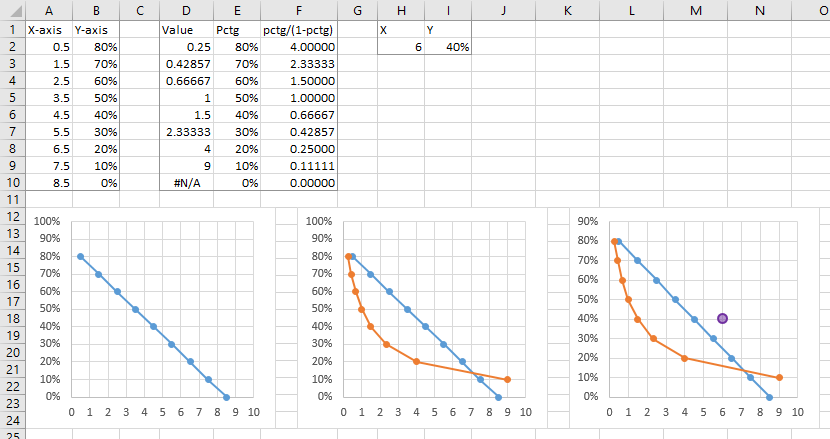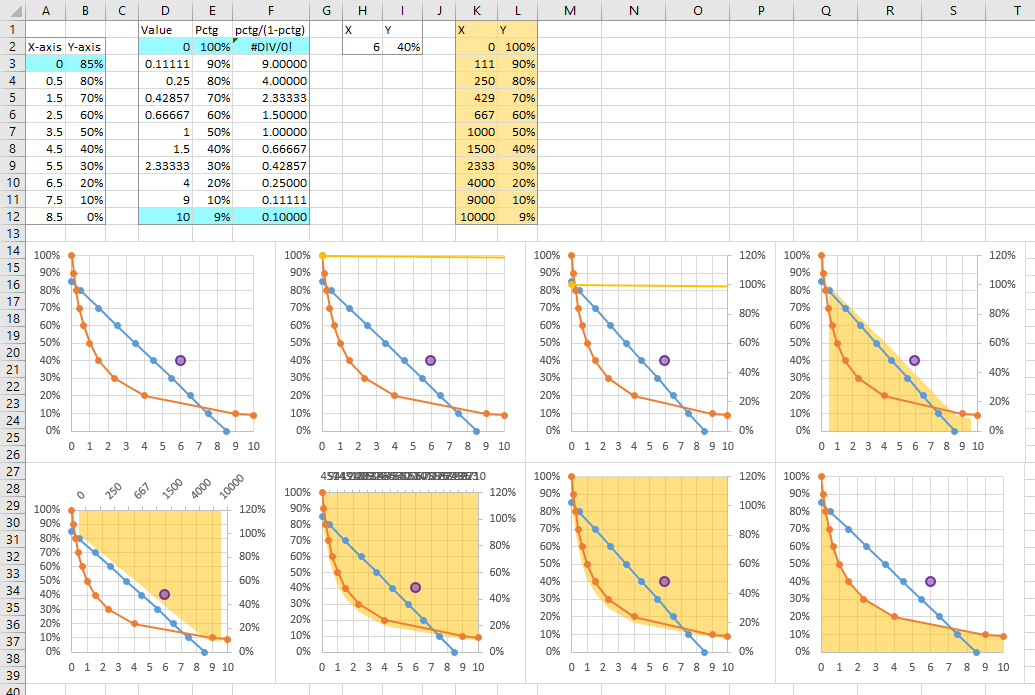Hi!
So i want to create a chart, where y-axis equal the percentage and the x-axis equal a number. And then a curvey line that shows the relationship of the two where the formula =1.
Y-axis X-axis
80% 0,5
70% 1,5
60% 2,5
50% 3,5
40% 4,5
30% 5,5
20% 6,5
10% 7,5
0% 8,5
0% and 0,5 in origo.
Now i want to find a value where the result equals 1. The formula is; =(value*percentage)/(1-percantage)
I have a picture that shows everything, just don't know how to add it in this forum....
For en example: =(1,5*0,4)/(1-0,4)=1 And i want this relationship so that i get a curvey line on the chart that shows me where the relationship = 1.
It should show something like this, look at the dots:
[.
[ .
[--.
[----.
[------ .
[_______*_'___
How do i create this and find the value on each to show where the relationship is 1 throughout the chart and numbers?
Thanks alot
So i want to create a chart, where y-axis equal the percentage and the x-axis equal a number. And then a curvey line that shows the relationship of the two where the formula =1.
Y-axis X-axis
80% 0,5
70% 1,5
60% 2,5
50% 3,5
40% 4,5
30% 5,5
20% 6,5
10% 7,5
0% 8,5
0% and 0,5 in origo.
Now i want to find a value where the result equals 1. The formula is; =(value*percentage)/(1-percantage)
I have a picture that shows everything, just don't know how to add it in this forum....
For en example: =(1,5*0,4)/(1-0,4)=1 And i want this relationship so that i get a curvey line on the chart that shows me where the relationship = 1.
It should show something like this, look at the dots:
[.
[ .
[--.
[----.
[------ .
[_______*_'___
How do i create this and find the value on each to show where the relationship is 1 throughout the chart and numbers?
Thanks alot
Last edited: