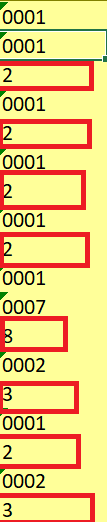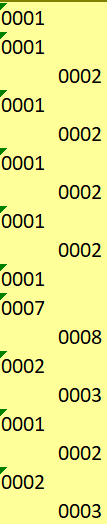jalrs
Active Member
- Joined
- Apr 6, 2022
- Messages
- 300
- Office Version
- 365
- Platform
- Windows
Hello guys,
I don't know how to approach this nor if it is the right request to make. I believe with the attached screenshots will make it easier to understand.
So what I would like to is:
1st : Check each material on column C
2nd: 1st case - If the sum of column M is equal to 0 for each material, then delete those lines (water on the example)
2nd case - If the sum of column M is # 0 for each material, then leave it like that (coke on the example)
3rd case - If the sum of column M is # 0 and column L is greater than 0, add a new line under the one where column L is greater than 0 where column K = K-L from previous row, colum L is now 0, and column M equals to column K value. Plus Column E new line is +1 regarding the previous line value. Rest of the values should be equal to the ones on the previous line, except for the date that should be left empty. (tea example. date not correct on the output.png sorry)
Hope this is possible and hope someone can help me.
Please look at the input vs output attachment.
Any help is greatly appreciated.
Thanks
I don't know how to approach this nor if it is the right request to make. I believe with the attached screenshots will make it easier to understand.
So what I would like to is:
1st : Check each material on column C
2nd: 1st case - If the sum of column M is equal to 0 for each material, then delete those lines (water on the example)
2nd case - If the sum of column M is # 0 for each material, then leave it like that (coke on the example)
3rd case - If the sum of column M is # 0 and column L is greater than 0, add a new line under the one where column L is greater than 0 where column K = K-L from previous row, colum L is now 0, and column M equals to column K value. Plus Column E new line is +1 regarding the previous line value. Rest of the values should be equal to the ones on the previous line, except for the date that should be left empty. (tea example. date not correct on the output.png sorry)
Hope this is possible and hope someone can help me.
Please look at the input vs output attachment.
Any help is greatly appreciated.
Thanks