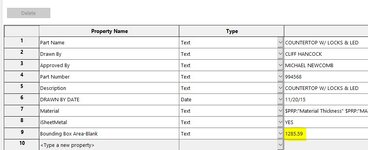Let me preface this by saying I am a complete novice to writing code.
I have acquired some code that almost does exactly what I need done. I need it tweaked a bit to do the following:
Make the value that is written have " in²" added to the end of it.
Thanks in advance for your expertise and help.
The attached image shows the way the value is written using the code below.
Here is the code:
I have acquired some code that almost does exactly what I need done. I need it tweaked a bit to do the following:
Make the value that is written have " in²" added to the end of it.
Thanks in advance for your expertise and help.
The attached image shows the way the value is written using the code below.
Here is the code:
VBA Code:
Const CONF_SPEC_PRP As Boolean = False
Const COPY_RES_VAL As Boolean = True
Dim PROPERTIES As Variant
Dim swApp As SldWorks.SldWorks
Sub Init(Optional dummy As Variant = Empty)
PROPERTIES = Array("Bounding Box Area-Blank") 'list of custom properties to copy or Empty to copy all
End Sub
Sub main()
try_:
On Error GoTo catch_
Init
Set swApp = Application.SldWorks
Dim swModel As SldWorks.ModelDoc2
Set swModel = swApp.ActiveDoc
Dim swCutListPrpMgr As SldWorks.CustomPropertyManager
Set swCutListPrpMgr = GetCutListPropertyManager(swModel)
If Not swCutListPrpMgr Is Nothing Then
Dim swTargetPrpMgr As SldWorks.CustomPropertyManager
If CONF_SPEC_PRP Then
Set swTargetPrpMgr = swModel.ConfigurationManager.ActiveConfiguration.CustomPropertyManager
Else
Set swTargetPrpMgr = swModel.Extension.CustomPropertyManager("")
End If
CopyProperties swCutListPrpMgr, swTargetPrpMgr, PROPERTIES
Else
Err.Raise vbError, "", "Cut-list is not found"
End If
GoTo finally_
catch_:
swApp.SendMsgToUser2 Err.Description, swMessageBoxIcon_e.swMbStop, swMessageBoxBtn_e.swMbOk
finally_:
End Sub
Function GetCutListPropertyManager(model As SldWorks.ModelDoc2) As SldWorks.CustomPropertyManager
Dim swFeat As SldWorks.Feature
Set swFeat = model.FirstFeature
While Not swFeat Is Nothing
If swFeat.GetTypeName2() = "CutListFolder" Then
Set GetCutListPropertyManager = swFeat.CustomPropertyManager
Exit Function
End If
Set swFeat = swFeat.GetNextFeature
Wend
End Function
Sub CopyProperties(srcPrpMgr As SldWorks.CustomPropertyManager, targPrpMgr As SldWorks.CustomPropertyManager, vPrpNames As Variant)
If IsEmpty(vPrpNames) Then
vPrpNames = srcPrpMgr.GetNames()
End If
If Not IsEmpty(vPrpNames) Then
For i = 0 To UBound(vPrpNames)
prpName = vPrpNames(i)
Dim prpVal As String
Dim prpResVal As String
srcPrpMgr.Get5 prpName, False, prpVal, prpResVal, False
Dim targVal As String
targVal = IIf(COPY_RES_VAL, prpResVal, prpVal)
targPrpMgr.Add2 prpName, swCustomInfoType_e.swCustomInfoText, targVal
targPrpMgr.Set prpName, targVal
Next
Else
Err.Raise vbError, "", "No properties to copy"
End If
End SubAttachments
Last edited by a moderator: