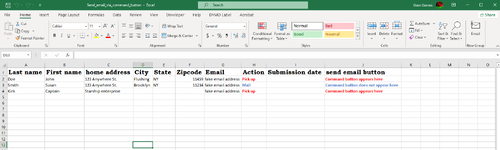GalaxyFlip4
New Member
- Joined
- Oct 16, 2022
- Messages
- 4
- Office Version
- 365
- Platform
- Windows
Hi all,
I have a worksheet(names, home address, action, email address, submission date) where rows of data will be added over time.
I desire a command button to the added to the end of the data row if a specific cell(Action column) in the row states "Pick up".
If the specific cell in states otherwise, no command button is added to the end of the row.
Could a looping macro achieve this?
I will use the command buttons to send email to clients only in that row.
Please see attached screenshot for clarification.
Thank you all very much.
Best,
Dion
<>
I have a worksheet(names, home address, action, email address, submission date) where rows of data will be added over time.
I desire a command button to the added to the end of the data row if a specific cell(Action column) in the row states "Pick up".
If the specific cell in states otherwise, no command button is added to the end of the row.
Could a looping macro achieve this?
I will use the command buttons to send email to clients only in that row.
Please see attached screenshot for clarification.
Thank you all very much.
Best,
Dion
<>