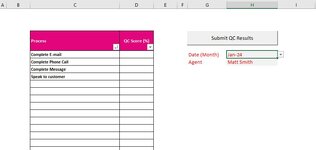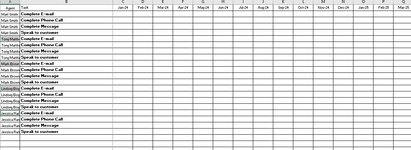MMessenger98
New Member
- Joined
- Feb 27, 2024
- Messages
- 5
- Office Version
- 365
- Platform
- Windows
Hi All,
I could be approaching this in the complete wrong way so apologies if that is the case.
I have a basic form that I want to use to track quality assurance. The process is included in Col C, the score in Col D and then I have a Data validation list in in cell H4 (Date) and Cell H5 (Agent). Ideally I want to be able to select the date in mmm:yy format and the agent name, fill out the form and then use a command button to submit those results to another worksheet within the same workbook and paste them in the relevant cell based on the criteria provided.
As an example in relation to the images provided If I have chosen Jan-24 from date list and Matt Smith as agent and then keyed 10% in D4, 10% in D5 and then submit I'd like the data to be pasted on Data sheet in cells C2 and C3.
Looking for a VBA code that would achieve this.
EDIT:
Thank you in advance for any help with the VBA code or alternative solutions for how I should be setting up the worksheets to achieve this.
I could be approaching this in the complete wrong way so apologies if that is the case.
I have a basic form that I want to use to track quality assurance. The process is included in Col C, the score in Col D and then I have a Data validation list in in cell H4 (Date) and Cell H5 (Agent). Ideally I want to be able to select the date in mmm:yy format and the agent name, fill out the form and then use a command button to submit those results to another worksheet within the same workbook and paste them in the relevant cell based on the criteria provided.
As an example in relation to the images provided If I have chosen Jan-24 from date list and Matt Smith as agent and then keyed 10% in D4, 10% in D5 and then submit I'd like the data to be pasted on Data sheet in cells C2 and C3.
Looking for a VBA code that would achieve this.
EDIT:
Thank you in advance for any help with the VBA code or alternative solutions for how I should be setting up the worksheets to achieve this.
Attachments
Last edited by a moderator: