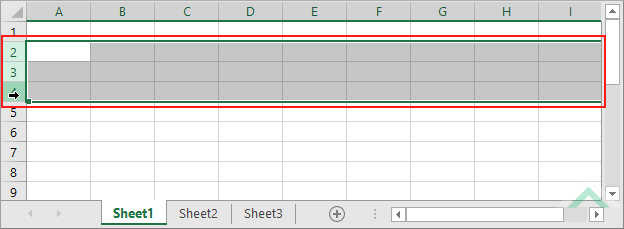Good afternoon, stumped on this one. Here is the code that I have so far, but have not been able to add the missing piece.
Unsure of what I need to change here. I'm trying to insert 3 rows when Range("A" & i).value ="NYC"
Any ideas?
VBA Code:
Sub InsertBlank()
Dim i As Long
Dim LR As Long
LR = Range("A" & Rows.Count).End(xlUp).Row
For i = 2 To LR
If Range("A" & i).Value = "NYC" Then Range("A" & i).EntireRow.Insert
Next
End SubUnsure of what I need to change here. I'm trying to insert 3 rows when Range("A" & i).value ="NYC"
Any ideas?