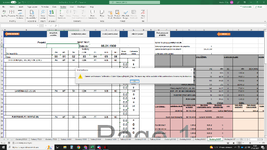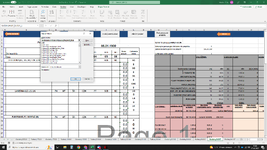mysticmario
Active Member
- Joined
- Nov 10, 2021
- Messages
- 323
- Office Version
- 365
- Platform
- Windows
Hi,
can someone tell me how to bypass this?
I have a template sheet for my projects summary. So everytime i create a new summary this template is copied as a new summary sheet. On this sheet I have few navigation and function buttons. The macros behind those buttons are stored on the template sheet itself, however when I copy the sheet the assigned macro tries to reffer to that template sheet instead of current sheet.
So let says I have a Arkusz22(Sheet22 in english) and template has a number 9. see below screenshot, where I have to manually change Arkusz9 to Arkusz22 in order to be able to execute the macro.
I know I can store the macro in a module, but the issue with that is, if i decide to copy this summary to a new workbook, I lose all the buttons functionality. Because whenever I click the button in new workbook it opens previous workbook to use this module with the macro which is not optimal to say the least. I also cannot use ActiveX buttons because this breaks co-authoring. Any ideas?

can someone tell me how to bypass this?
I have a template sheet for my projects summary. So everytime i create a new summary this template is copied as a new summary sheet. On this sheet I have few navigation and function buttons. The macros behind those buttons are stored on the template sheet itself, however when I copy the sheet the assigned macro tries to reffer to that template sheet instead of current sheet.
So let says I have a Arkusz22(Sheet22 in english) and template has a number 9. see below screenshot, where I have to manually change Arkusz9 to Arkusz22 in order to be able to execute the macro.
I know I can store the macro in a module, but the issue with that is, if i decide to copy this summary to a new workbook, I lose all the buttons functionality. Because whenever I click the button in new workbook it opens previous workbook to use this module with the macro which is not optimal to say the least. I also cannot use ActiveX buttons because this breaks co-authoring. Any ideas?