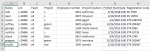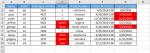Team,
I receive a report each week which is formatted terribly. I spend about 10 minutes getting everything the way I like it before I can start to look at the data and see what needs to be done. How can I get it to auto-format if I paste it into my worksheet. Attached are pictures of the two sheets in the workbook. One sheet is labeled: Weekly Report, this is how I get it, and the second is labeled "How I set it Up." I want it to automatically go from Weekly report to How I set it up. some columns are moved, some are erased, and some have conditional formatting. Project has "Green" "Blue" and "red" highlighted, and Project End date has every date in the past highlighted.
This is a drastically scaled down representation.
I'm guessing its a VBA solution, but I only know so far as simple macros.
Thanks for you help
-Phil
I receive a report each week which is formatted terribly. I spend about 10 minutes getting everything the way I like it before I can start to look at the data and see what needs to be done. How can I get it to auto-format if I paste it into my worksheet. Attached are pictures of the two sheets in the workbook. One sheet is labeled: Weekly Report, this is how I get it, and the second is labeled "How I set it Up." I want it to automatically go from Weekly report to How I set it up. some columns are moved, some are erased, and some have conditional formatting. Project has "Green" "Blue" and "red" highlighted, and Project End date has every date in the past highlighted.
This is a drastically scaled down representation.
I'm guessing its a VBA solution, but I only know so far as simple macros.
Thanks for you help
-Phil