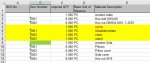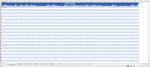Hi
I have a spreadsheet of people who attended training
So for example I have 'Sheet 1' with peoples information on, let's say Column B represents 'completed', if entered in this column 'completed' I want that row of information to be transferred automatically to 'Sheet 2' (which would represent a completed training sheet) and along with that delete the blank row it was originally on, on 'Sheet 1'
The two sheets within the same workbook will have the same layout and headings etc. but 'Sheet 2' will basically be a blank worksheet for the info to be transferred onto
Also as the information is being transferred, can the rows which are being moved over fall under each row that has been transferred over (rather than overwriting what has already been transferred)
I hope my explanation suffices but if not please just ask me anymore info, I greatly appreciate any help
P.S I've had a browse on an already existing thread but there's so many pages and people have had errors and it's been edited as the pages go on so I don't know which one actually works, so apologies for that!
I have a spreadsheet of people who attended training
So for example I have 'Sheet 1' with peoples information on, let's say Column B represents 'completed', if entered in this column 'completed' I want that row of information to be transferred automatically to 'Sheet 2' (which would represent a completed training sheet) and along with that delete the blank row it was originally on, on 'Sheet 1'
The two sheets within the same workbook will have the same layout and headings etc. but 'Sheet 2' will basically be a blank worksheet for the info to be transferred onto
Also as the information is being transferred, can the rows which are being moved over fall under each row that has been transferred over (rather than overwriting what has already been transferred)
I hope my explanation suffices but if not please just ask me anymore info, I greatly appreciate any help
P.S I've had a browse on an already existing thread but there's so many pages and people have had errors and it's been edited as the pages go on so I don't know which one actually works, so apologies for that!