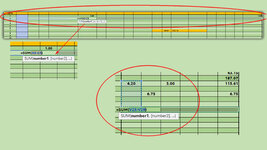Recently I replaced a hard disk and installed Office 2016 [ 16.0.4390.1000 ] 64 bits on a brand new disk.
The spreadsheet I have the problem with AutoSum was created on the Office installed in the other disk ( I can´t remember the version ).
I never had trouble with AutoSum , it used to work as I was used to ; but as I opened the spreadsheet with the " new " Excel to update it , I realize that
I could not AutoSum some rows nor some columns [ it happens with some rows & columns , not all of them on spreadsheet ] without occurring what it seems to me an unwanted circular reference.
Enclosed uploaded an image showing what I mean.
What's wrong ?
Thank you for your attention.
The spreadsheet I have the problem with AutoSum was created on the Office installed in the other disk ( I can´t remember the version ).
I never had trouble with AutoSum , it used to work as I was used to ; but as I opened the spreadsheet with the " new " Excel to update it , I realize that
I could not AutoSum some rows nor some columns [ it happens with some rows & columns , not all of them on spreadsheet ] without occurring what it seems to me an unwanted circular reference.
Enclosed uploaded an image showing what I mean.
What's wrong ?
Thank you for your attention.