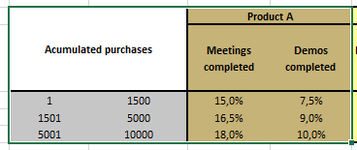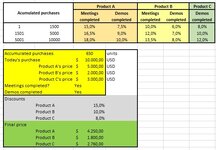guillebeck
New Member
- Joined
- Jun 22, 2022
- Messages
- 3
- Office Version
- 2013
- Platform
- Windows
Hello excellians! I'm trying to solve my requirement withouth entering into a very large IF-THEN function. Here's the situation: I have a table to define the discount to be applied to a reseller depending on:
a) amount of acumulated purchases. These are the rows. i.e. 1-1500, 1500-5000, 5001-1000
b) tasks performed. These are the columns. i.e. "meetings completed", "implementation finished"
So for example:
if the reseller has already purchased 500 units AND he has completed task from column A, then his discount is 10%
if the reseller has already purchased 500 units AND he has completed task from column B instead of column A, his discount is 15%
if acumulated purchased units are 1700 and task from column B, discount is now 25%.
Something like that.
Any dynamic idea on how to solve this logic is appreciated!
Thanks,
GB
a) amount of acumulated purchases. These are the rows. i.e. 1-1500, 1500-5000, 5001-1000
b) tasks performed. These are the columns. i.e. "meetings completed", "implementation finished"
So for example:
if the reseller has already purchased 500 units AND he has completed task from column A, then his discount is 10%
if the reseller has already purchased 500 units AND he has completed task from column B instead of column A, his discount is 15%
if acumulated purchased units are 1700 and task from column B, discount is now 25%.
Something like that.
Any dynamic idea on how to solve this logic is appreciated!
Thanks,
GB