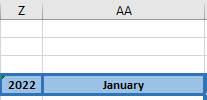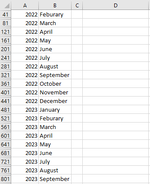Hi,
I'm attempting to Copy Paste (Values Only) from Sheet1 to Sheet2 based on criteria in Sheet1 Z4 & AA4 dropdowns:
(Not an event change; just a macro I'll attach to a button after the selections is made)

For instance, if 2022 May is selected, then we could paste Sheet1.Range("Z11:BF50") to Sheet2 Column C that is to the right of the corresponding value.
In this case it would paste to C161.
Also, it would be great if it would always write over the data in those ranges, for instance: User makes an additional change for 2022 May and wants to update Sheet2 again, the new values write over the previous values in that specific range.

Also, would there be a way to recall the saved data from Sheet2 back to Sheet1?
For instance 2022 May is selected in Sheet1, the macro then grabs the data from Sheet2 (in this case) C161:AI200 and pastes those Values (only values) back to Sheet1.Range("Z11:BF50")??? (it is always this range in Sheet1.
I would appreciate any help with this; thanks
I'm attempting to Copy Paste (Values Only) from Sheet1 to Sheet2 based on criteria in Sheet1 Z4 & AA4 dropdowns:
(Not an event change; just a macro I'll attach to a button after the selections is made)
For instance, if 2022 May is selected, then we could paste Sheet1.Range("Z11:BF50") to Sheet2 Column C that is to the right of the corresponding value.
In this case it would paste to C161.
Also, it would be great if it would always write over the data in those ranges, for instance: User makes an additional change for 2022 May and wants to update Sheet2 again, the new values write over the previous values in that specific range.
Also, would there be a way to recall the saved data from Sheet2 back to Sheet1?
For instance 2022 May is selected in Sheet1, the macro then grabs the data from Sheet2 (in this case) C161:AI200 and pastes those Values (only values) back to Sheet1.Range("Z11:BF50")??? (it is always this range in Sheet1.
I would appreciate any help with this; thanks