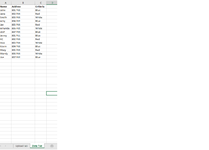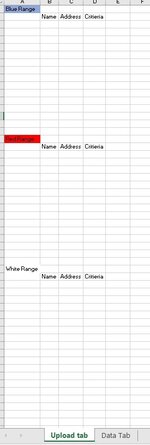outlawdevil
Board Regular
- Joined
- Jun 30, 2009
- Messages
- 238
VBA Code:
Sub CopyFilteredData()
Dim sName1 As String
Dim sName2 As String
Dim sName3 As String
Dim sh1 As Worksheet
Dim sh2 As Worksheet
Dim Last As Long
''
''
sName1 = "Blue"
sName2 = "Red"
sName3 = "white"
Set sh1 = Sheets("Data Tab")
Set sh2 = Sheets("Upload Tab")
Last = sh1.Cells(Rows.Count, "C").End(xlUp).Row
''
'Filter rows based on Name which is in column 3
sh1.Range("A1:C" & Last).AutoFilter
sh1.Range("A1:C" & Last).AutoFilter Field:=3, Criteria1:=sName
''
'Copy filtered table and paste it in Destination cell.
sh1.Range("A2:C" & Last).SpecialCells(xlCellTypeVisible).Copy
sh2.Range("B4").PasteSpecial Paste:=xlPasteAll
Application.CutCopyMode = False
''
'Remove filter that was applied.
ActiveSheet.AutoFilterMode = False
''
End SubTrying to copy the "Blue" filtered data to my upload tab range but got runtime error 1004 at this line. sh1.Range("A2:C" & Last).SpecialCells(xlCellTypeVisible).Copy Thanks.
My goal is to try to filter by specific critieria, copy and paste to designated area. Screen prints for reference. thanks.