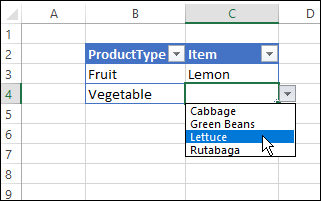I have need to change a formula in a Data Validation list based on the selection in another cell.
As an example, I have a table setup that has 4 columns and 8 rows including headers:

The Data Validation is part of the selection process to pull a record from an array. The dropdown list is generated from the formula in the Name "Select" and currently is:
OFFSET(!$C$1,1,0,COUNTA(Sheet1!$C:$C)-1,1).
This give a dropdown of Column C and allows me to select a record by name.
I also have a Data Validation list in the Search By which generates it's list from the Name "Search_By" which references the table headers.
I want to alter the OFFSET formula for "Select" in the Data Validation when I make a selection in the "Search By" dropdown. So if I select "City" in stead of "Name", the formula would be:
OFFSET(!$D$1,1,0,COUNTA(Sheet1!$D:$D)-1,1).
I've tried referring to the Cell "Search By" is in, B13, but no go. I've also tried to use INDIRECT in various ways, with no success.
So how do I alter that formula in Data Validation through the use of a dropdown selection in a cell? Can't figure it out.
As an example, I have a table setup that has 4 columns and 8 rows including headers:
The Data Validation is part of the selection process to pull a record from an array. The dropdown list is generated from the formula in the Name "Select" and currently is:
OFFSET(!$C$1,1,0,COUNTA(Sheet1!$C:$C)-1,1).
This give a dropdown of Column C and allows me to select a record by name.
I also have a Data Validation list in the Search By which generates it's list from the Name "Search_By" which references the table headers.
I want to alter the OFFSET formula for "Select" in the Data Validation when I make a selection in the "Search By" dropdown. So if I select "City" in stead of "Name", the formula would be:
OFFSET(!$D$1,1,0,COUNTA(Sheet1!$D:$D)-1,1).
I've tried referring to the Cell "Search By" is in, B13, but no go. I've also tried to use INDIRECT in various ways, with no success.
So how do I alter that formula in Data Validation through the use of a dropdown selection in a cell? Can't figure it out.