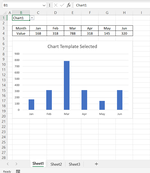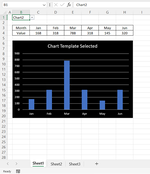Hello,
Firstly, I'd like to thank the people that have provided solutions to threads on this website. It has been incredibly beneficial to me.
So, here is my issue. I'm looking for a way to have a chart change based upon data validation. The change would be from one chart template to another chart template.
I have a report that needs the same charts, but they need to be formatted for a white background and a black background.
I have a template for each scenario, but I would like to have some way to have them change without having to manually update each one by going through the 'Change Chart Type' window.
I figured this could be solved with data validation, but it may be the case that a macro would be more applicable.
Firstly, I'd like to thank the people that have provided solutions to threads on this website. It has been incredibly beneficial to me.
So, here is my issue. I'm looking for a way to have a chart change based upon data validation. The change would be from one chart template to another chart template.
I have a report that needs the same charts, but they need to be formatted for a white background and a black background.
I have a template for each scenario, but I would like to have some way to have them change without having to manually update each one by going through the 'Change Chart Type' window.
I figured this could be solved with data validation, but it may be the case that a macro would be more applicable.