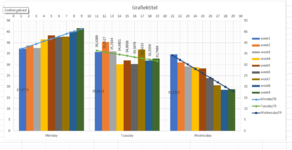I have been trying to create trendlines on a clustered bar chart. Although this isn't my question in this link, it is exactly what I am trying to do : example
Unfortunately it is from over a year ago, and no solution is given.
My setup is that I have data for a few weeks of data, and I am trying to compare data on any specific day to data in the following few weeks for the same day. E.g. all Monday data is clustered together.
I created the clustered column type chart, and then switched the row/column under Chart Design menu. This then groups all my Mondays together, Tuesdays together, etc.
Now I want to trend each group of Mondays to see how the data is behaving, but when I try adding the trend line, it trends the first Monday, first Tuesday, first Wednesday... and not Monday 1, Monday 2, Monday 3,etc.
I have seen people mention to calculate your own trendline using LINEST which I can do, but I don't know how to then insert it as a line graph over the existing column chart to appear as a trendline. I have looked at using a secondary y-axis as well, but just not figuring it out.
Any assistance would be appreciated.
Unfortunately it is from over a year ago, and no solution is given.
My setup is that I have data for a few weeks of data, and I am trying to compare data on any specific day to data in the following few weeks for the same day. E.g. all Monday data is clustered together.
I created the clustered column type chart, and then switched the row/column under Chart Design menu. This then groups all my Mondays together, Tuesdays together, etc.
Now I want to trend each group of Mondays to see how the data is behaving, but when I try adding the trend line, it trends the first Monday, first Tuesday, first Wednesday... and not Monday 1, Monday 2, Monday 3,etc.
I have seen people mention to calculate your own trendline using LINEST which I can do, but I don't know how to then insert it as a line graph over the existing column chart to appear as a trendline. I have looked at using a secondary y-axis as well, but just not figuring it out.
Any assistance would be appreciated.