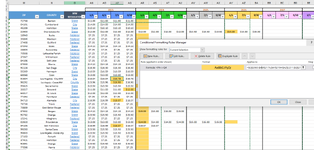I'm tracking minimum wages in the US. In the pic, AR4 cell is selected and is showing the conditional formatting. Although it is doing what I want it to do (highlight the cell orange if AQ4<>AR4, you can see the formula being shown is incorrect. It is showing P4<>Q4. Then it applies it to all these cells surrounded by green dashes. I do not want that. I want the conditional formatting to continue down the column so if AQ5<>AR5, cell is orange and so on. This would then we applied to the next column: for AS4 the formula should be if AR4<>AS4, color it orange and in this case it is correct with not being filled in.
How can make this formula work and be correct? No vba please as I do not know it. Thank you!!
How can make this formula work and be correct? No vba please as I do not know it. Thank you!!