Hi Everyone,
I've searched high and low and can't seem to find anyone who has asked this question, let alone any solutions. I'm thinking that it would be a fairly common sort of implementation though so I've probably overlooked something obvious.
I'm using Excel 2007.
My spreadsheet looks something like:
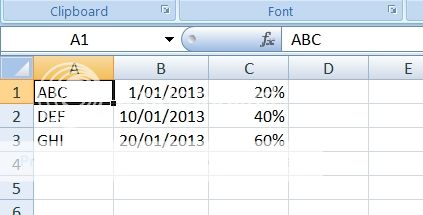
Ideally, I would like to conditionally format a row with a three colour scale based on the percentage in Column C. I've applied conditional formatting across multiple cells before, but never with a colour scale. I'm thinking that the colour scale is my undoing at the moment. I'd prefer a solution that doesn't involve macros because of Excel's security paranoia, not something I really want to deal with in an office environment.
Cheers,
Andy
I've searched high and low and can't seem to find anyone who has asked this question, let alone any solutions. I'm thinking that it would be a fairly common sort of implementation though so I've probably overlooked something obvious.
I'm using Excel 2007.
My spreadsheet looks something like:
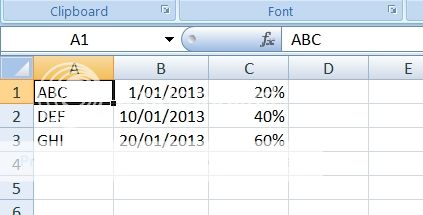
Ideally, I would like to conditionally format a row with a three colour scale based on the percentage in Column C. I've applied conditional formatting across multiple cells before, but never with a colour scale. I'm thinking that the colour scale is my undoing at the moment. I'd prefer a solution that doesn't involve macros because of Excel's security paranoia, not something I really want to deal with in an office environment.
Cheers,
Andy
Last edited:





