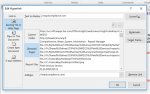I have an Excel workbook that we input data into. once complete I run a macro that performs a mailmerge and some formatting of the text including changing plain text link addresses to blue/underline. This process worked great as we were a hard-copy shop. Due to the coronavirus, we are converting to electronic letter. I need to convert the plain text link to an active and correct link. I was unable to get any code to work in an Excel macro against the Word document, so now call this macro (thank you Techkie007) in the Word template (.dotm):
This code does convert the plain text link to a hyperlink, but does so in the wrong information. It will place the full path directory of the Word document and append the link address into the hyperlink. For example: incorrect link is C:\this letter directory\wqcdcompliance.com where the correct link should be \wqcdcompliance.com.
How can I modify the code to only use the correct link?
Thank you for your assistance.
I did try:
It reformatted a couple of headings and a couple of sentences in the body, but the hyperlinks were correct.
VBA Code:
Sub Hyperlinker()
Dim Rng As Range
Set Rng = ActiveDocument.Range
With Rng.Find
Do While .Execute(findText:="www.", Forward:=False) = True
Rng.MoveEndUntil (" ")
ActiveDocument.Hyperlinks.Add _
Anchor:=Rng, _
Address:=Rng.Text, _
SubAddress:="", _
ScreenTip:="", _
TextToDisplay:=""
Rng.Collapse wdCollapseStart
Loop
End With
End SubThis code does convert the plain text link to a hyperlink, but does so in the wrong information. It will place the full path directory of the Word document and append the link address into the hyperlink. For example: incorrect link is C:\this letter directory\wqcdcompliance.com where the correct link should be \wqcdcompliance.com.
How can I modify the code to only use the correct link?
Thank you for your assistance.
I did try:
VBA Code:
Sub Hyperlinker()
Word.Options.AutoFormatReplaceHyperlinks = True
Selection.Range.AutoFormat
End SubIt reformatted a couple of headings and a couple of sentences in the body, but the hyperlinks were correct.