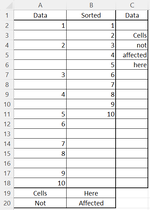Richard_mcr
New Member
- Joined
- Oct 19, 2023
- Messages
- 8
- Office Version
- 2019
- Platform
- Windows
Hello!
I have been looking for a solutions and whilst may come close, none are close enough for my limited VBA knowledge to adapt!
Here is my problem: I have data with random blank cells in column A and I would like to copy the data into column B without the blanks; however, I need to maintain the rows to the right and below.
I have tried to use both the skip blanks and delete blanks, however this affects the adjacent cells / rows.
In the image, you can see the random data in A, and how I would like it in B.
Thank you in advance for any assistance!!
I have been looking for a solutions and whilst may come close, none are close enough for my limited VBA knowledge to adapt!
Here is my problem: I have data with random blank cells in column A and I would like to copy the data into column B without the blanks; however, I need to maintain the rows to the right and below.
I have tried to use both the skip blanks and delete blanks, however this affects the adjacent cells / rows.
In the image, you can see the random data in A, and how I would like it in B.
Thank you in advance for any assistance!!