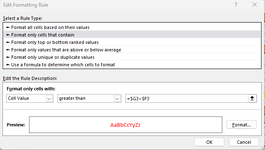visionavenger
New Member
- Joined
- Aug 31, 2023
- Messages
- 3
- Office Version
- 365
- Platform
- Windows
Hello
I have created a rule to show if (eg) the value in Column B is greater than Column A, but when I use the Format Painter to copy the Conditional Formatting, Excel is using the absolute reference (even if I remove the $).
For example, IF B44 > A44, highlight Red.
When copied to B45, the formula is still checking row 44 and isn't updating to row 45.
Am I doing something wrong or using the wrong type of Conditional Formatting formula?
Thanks for any help or advice.
I have created a rule to show if (eg) the value in Column B is greater than Column A, but when I use the Format Painter to copy the Conditional Formatting, Excel is using the absolute reference (even if I remove the $).
For example, IF B44 > A44, highlight Red.
When copied to B45, the formula is still checking row 44 and isn't updating to row 45.
Am I doing something wrong or using the wrong type of Conditional Formatting formula?
Thanks for any help or advice.