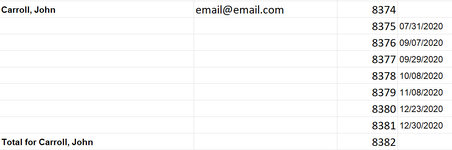Sheizageek
New Member
- Joined
- Jan 14, 2015
- Messages
- 18
- Office Version
- 365
- 2021
- 2010
- 2007
- Platform
- Windows
I have another scenario that I just can't figure out the best way to do it. I have a report that does not include the customer name next to every product. It list the name and then blanks next to the dates of purchase and then a line for the Total for that client. Is there VBA code or some way I can fill the blanks with the customer name without manually copying down every customer name. I am on line 8374 out of 67,500. Any help, as always is greatly appreciated. I have included a screen shot of the scenario. Also, I have a formula in the email column that will filter the email down next to the customer's name on each row. I can also add another column to hold a formula if necessary. Thanking you in advance.