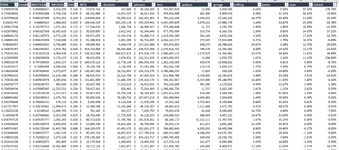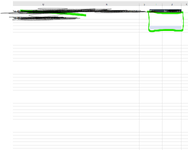The issue I'm having is that I want to copy the first 5 rows after a filter has be applied which has changed the order of the row number on the side, i want the macros to always take the top 5 of what i have filtered but it will always look for the number row instead of the row numbers that are in the top 5 of my filter. How could i get around this, please help.
-
If you would like to post, please check out the MrExcel Message Board FAQ and register here. If you forgot your password, you can reset your password.
You are using an out of date browser. It may not display this or other websites correctly.
You should upgrade or use an alternative browser.
You should upgrade or use an alternative browser.
Copying top 5 rows after applying filters
- Thread starter akeem1234
- Start date
Excel Facts
How can you turn a range sideways?
Copy the range. Select a blank cell. Right-click, Paste Special, then choose Transpose.
kevin9999
Well-known Member
- Joined
- Aug 28, 2020
- Messages
- 3,720
- Office Version
- 365
- Platform
- Windows
Obviously I haven't the faintest idea what your data / sheets look like because you haven't provided that information - so the following is offered for demonstration purposes only. If you can provide a copy of what your data looks like via the XL2BB add in, or sharing your file via Dropbox, Google drive or similar, then I can adjust the code to suit your needs.
Starting with this sheet:
When you run this code:
You get this on a second sheet:
Starting with this sheet:
| top 5.xlsm | |||||
|---|---|---|---|---|---|
| A | B | C | |||
| 1 | HDR1 | HDR2 | HDR3 | ||
| 2 | a | Row 2 | first a | ||
| 3 | b | Row 3 | data | ||
| 4 | c | Row 4 | data | ||
| 5 | a | Row 5 | second a | ||
| 6 | b | Row 6 | data | ||
| 7 | c | Row 7 | data | ||
| 8 | a | Row 8 | third a | ||
| 9 | b | Row 9 | data | ||
| 10 | c | Row 10 | data | ||
| 11 | a | Row 11 | fourth a | ||
| 12 | b | Row 12 | data | ||
| 13 | c | Row 13 | data | ||
| 14 | a | Row 14 | fifth a | ||
| 15 | b | Row 15 | data | ||
| 16 | c | Row 16 | data | ||
| 17 | a | Row 17 | sixth a | ||
| 18 | b | Row 18 | data | ||
| 19 | c | Row 19 | data | ||
| 20 | a | Row 20 | seventh a | ||
| 21 | b | Row 21 | data | ||
| 22 | c | Row 22 | data | ||
| 23 | a | Row 23 | eighth a | ||
| 24 | b | Row 24 | data | ||
| 25 | c | Row 25 | data | ||
Sheet1 | |||||
When you run this code:
VBA Code:
Option Explicit
Sub Copy_Top_5()
Dim ws1 As Worksheet, ws2 As Worksheet
Set ws1 = Worksheets("Sheet1")
Set ws2 = Worksheets("Sheet2")
Dim LRow As Long
LRow = ws1.Cells(Rows.Count, 1).End(xlUp).Row
Dim c As Range, i As Long
i = 1
With ws1.Range("A1").CurrentRegion
.AutoFilter 1, "a"
For Each c In ws1.Range("A2:A" & LRow)
If c.EntireRow.Hidden = False Then
If i <= 5 Then
c.Resize(1, 3).Copy ws2.Range("A" & ws2.Cells(Rows.Count, 1).End(xlUp).Row + 1)
i = i + 1
End If
End If
Next c
.AutoFilter
End With
End SubYou get this on a second sheet:
| top 5.xlsm | |||||
|---|---|---|---|---|---|
| A | B | C | |||
| 1 | HDR1 | HDR2 | HDR3 | ||
| 2 | a | Row 2 | first a | ||
| 3 | a | Row 5 | second a | ||
| 4 | a | Row 8 | third a | ||
| 5 | a | Row 11 | fourth a | ||
| 6 | a | Row 14 | fifth a | ||
| 7 | |||||
Sheet2 | |||||
Upvote
0
HaHoBe
Well-known Member
- Joined
- Jan 24, 2003
- Messages
- 1,469
- Office Version
- 2019
- Platform
- Windows
Hi akeem1234,
maybe
Please specify what type of table you are talking about.
Ciao,
Holger
maybe
VBA Code:
Public Sub MrE_1228923_1702D0E()
' https://www.mrexcel.com/board/threads/copying-top-5-rows-after-applying-filters.1228923/
Dim ws1 As Worksheet
Dim LRow As Long
Dim rngCopy As Range
Dim rngVisColA As Range
Dim rngCell As Range
Dim rngArea As Range
Dim lngCounter As Long
Dim blnEnd As Boolean
Const clngMax As Long = 5
Set ws1 = Worksheets("Sheet1")
LRow = ws1.Cells(Rows.Count, 1).End(xlUp).Row
With ws1.Range("A1:C" & LRow)
.AutoFilter 1, "a"
If WorksheetFunction.CountA(.Columns(1), "a") > 0 Then
Set rngVisColA = .Range("A1:A" & LRow).SpecialCells(xlCellTypeVisible)
For Each rngArea In rngVisColA.Areas
If blnEnd Then Exit For
For Each rngCell In rngArea.Cells
If blnEnd Then Exit For
lngCounter = lngCounter + 1
If rngCell.Row > 1 Then
If rngCopy Is Nothing Then
Set rngCopy = rngCell.Resize(1, 3)
Else
Set rngCopy = Union(rngCopy, rngCell.Resize(1, 3))
End If
End If
If lngCounter = clngMax + 1 Then blnEnd = True
Next rngCell
Next rngArea
rngCopy.Copy .Range("T3")
End If
.AutoFilter
End With
Set rngCopy = Nothing
Set rngVisColA = Nothing
End SubPlease specify what type of table you are talking about.
Ciao,
Holger
Upvote
0
Looking at the data i sent you. I first filtered the charlie column to greater than or equal to 2 and then i filtered sean to largest to smallest. and then that is when i will need to take the top 5 of john and the corresponding top 5 from sean
Attachments
Upvote
0
Upvote
0
HaHoBe
Well-known Member
- Joined
- Jan 24, 2003
- Messages
- 1,469
- Office Version
- 2019
- Platform
- Windows
Hi akeem1234,
please take a look at XL2BB - Excel Range to BBCode which is really helpful to display parts of the worksheets opposed to pictures which do not show all header and row information and cannot be loaded in Excel.
Showing only the top 20 rows in the DataRange (which holds 830 rows in total):
I'm no friend to only sort one column in a range but the result after running the code looks like this for my DataRange (only those rows of interest)
and
for the target range.
Code used:
Ciao,
Holger
please take a look at XL2BB - Excel Range to BBCode which is really helpful to display parts of the worksheets opposed to pictures which do not show all header and row information and cannot be loaded in Excel.
Showing only the top 20 rows in the DataRange (which holds 830 rows in total):
| MrE_1228923_1702D0E_copying top 5 rows_230214.xlsm | |||||||||||||||||||||||
|---|---|---|---|---|---|---|---|---|---|---|---|---|---|---|---|---|---|---|---|---|---|---|---|
| A | B | C | D | E | F | G | H | I | J | K | L | M | N | T | U | ||||||||
| 1 | john | charlie | HDR3 | HDR4 | HDR5 | HDR6 | HDR7 | HDR8 | HDR9 | HDR10 | HDR11 | HDR12 | HDR13 | sean | |||||||||
| 2 | 3230 | 1,790621 | 990 | 3949 | 4380 | 2589 | 63 | 2708 | 593 | 2694 | 4007 | 120 | 3341 | 4056 | |||||||||
| 3 | 3850 | 1,01746 | 4361 | 2240 | 2042 | 226 | 64 | 855 | 3148 | 4127 | 1455 | 4682 | 299 | 4080 | |||||||||
| 4 | 3042 | 2,307418 | 2096 | 293 | 2941 | 4259 | 64 | 2790 | 4337 | 618 | 767 | 4489 | 4119 | 2023 | |||||||||
| 5 | 4583 | 0,388978 | 2512 | 939 | 3352 | 3347 | 67 | 2641 | 3721 | 4789 | 69 | 4847 | 2215 | 3649 | |||||||||
| 6 | 2022 | 2,93447 | 3870 | 3403 | 4364 | 1701 | 71 | 940 | 1771 | 2240 | 1266 | 2499 | 4270 | 501 | |||||||||
| 7 | 4317 | 2,446009 | 1013 | 879 | 3378 | 977 | 77 | 3646 | 4499 | 303 | 2732 | 1781 | 2778 | 123 | |||||||||
| 8 | 2653 | 0,765897 | 1477 | 2030 | 2656 | 2828 | 87 | 552 | 3179 | 549 | 963 | 4049 | 1328 | 713 | |||||||||
| 9 | 2136 | 1,420055 | 344 | 3916 | 1370 | 1975 | 105 | 3409 | 3906 | 822 | 3162 | 4041 | 929 | 537 | |||||||||
| 10 | 3339 | 2,844861 | 2214 | 175 | 4386 | 977 | 106 | 2934 | 4913 | 1008 | 811 | 1499 | 116 | 1178 | |||||||||
| 11 | 2940 | 0,627604 | 1435 | 3083 | 3050 | 2826 | 110 | 1607 | 1811 | 741 | 4330 | 4391 | 195 | 3468 | |||||||||
| 12 | 517 | 2,602904 | 2825 | 3775 | 3990 | 4822 | 118 | 2363 | 4431 | 2160 | 2854 | 3016 | 798 | 2957 | |||||||||
| 13 | 4970 | 0,788376 | 286 | 2647 | 3100 | 4785 | 123 | 1539 | 4960 | 1695 | 908 | 2872 | 965 | 4814 | |||||||||
| 14 | 256 | 1,207683 | 3022 | 799 | 4400 | 1469 | 127 | 4552 | 1060 | 4869 | 2758 | 903 | 382 | 2593 | |||||||||
| 15 | 3757 | 0,728773 | 3715 | 3809 | 3840 | 2213 | 133 | 3433 | 3190 | 1701 | 1572 | 3523 | 3189 | 2780 | |||||||||
| 16 | 3656 | 0,635397 | 1304 | 3836 | 284 | 4516 | 135 | 3385 | 2524 | 2263 | 4673 | 2533 | 88 | 2027 | |||||||||
| 17 | 4231 | 2,176471 | 2406 | 4441 | 2963 | 4577 | 143 | 1047 | 2650 | 3882 | 2393 | 1233 | 4236 | 4097 | |||||||||
| 18 | 3852 | 0,168816 | 2216 | 418 | 2694 | 1758 | 150 | 2932 | 1005 | 479 | 3940 | 2206 | 2827 | 3453 | |||||||||
| 19 | 4091 | 1,298834 | 1052 | 4721 | 791 | 1148 | 155 | 819 | 1380 | 74 | 4926 | 2678 | 73 | 200 | |||||||||
| 20 | 4456 | 1,256465 | 4763 | 2316 | 3213 | 1875 | 156 | 143 | 2976 | 963 | 4447 | 3631 | 4620 | 160 | |||||||||
| 21 | 3103 | 0,667531 | 3866 | 537 | 2756 | 3085 | 158 | 2494 | 1350 | 721 | 2649 | 799 | 1351 | 3537 | |||||||||
YourSheet | |||||||||||||||||||||||
I'm no friend to only sort one column in a range but the result after running the code looks like this for my DataRange (only those rows of interest)
| MrE_1228923_1702D0E_copying top 5 rows_230214.xlsm | ||||||||||||||||
|---|---|---|---|---|---|---|---|---|---|---|---|---|---|---|---|---|
| A | B | C | D | E | F | G | H | I | J | K | L | M | N | |||
| 1 | john | charlie | HDR3 | HDR4 | HDR5 | HDR6 | HDR7 | HDR8 | HDR9 | HDR10 | HDR11 | HDR12 | HDR13 | sean | ||
| 4 | 1415 | 2,754064 | 3975 | 1645 | 2135 | 848 | 1842 | 3558 | 4785 | 118 | 3331 | 3931 | 1797 | 4940 | ||
| 6 | 194 | 2,847463 | 3632 | 241 | 3134 | 2236 | 4091 | 3376 | 4722 | 2826 | 3832 | 458 | 1177 | 4918 | ||
| 7 | 1921 | 2,584508 | 1574 | 3635 | 4029 | 259 | 3158 | 3329 | 734 | 4696 | 1583 | 1457 | 3005 | 4908 | ||
| 10 | 3211 | 2,894785 | 1068 | 1906 | 1973 | 2283 | 2409 | 4934 | 3693 | 4120 | 4278 | 3903 | 4320 | 4898 | ||
| 12 | 723 | 2,564071 | 827 | 3144 | 984 | 3518 | 1574 | 4220 | 3849 | 4911 | 2332 | 2047 | 1569 | 4896 | ||
YourSheet | ||||||||||||||||
and
| MrE_1228923_1702D0E_copying top 5 rows_230214.xlsm | ||||
|---|---|---|---|---|
| T | U | |||
| 3 | 1415 | 4940 | ||
| 4 | 194 | 4918 | ||
| 5 | 1921 | 4908 | ||
| 6 | 3211 | 4898 | ||
| 7 | 723 | 4896 | ||
YourSheet | ||||
for the target range.
Code used:
VBA Code:
Public Sub MrE_1228923_1702D0E_Update()
' https://www.mrexcel.com/board/threads/copying-top-5-rows-after-applying-filters.1228923/
Dim ws1 As Worksheet
Dim LRow As Long
Dim rngCopy As Range
Dim rngVisColA As Range
Dim rngCell As Range
Dim rngArea As Range
Dim lngCounter As Long
Dim blnEnd As Boolean
Const clngMax As Long = 5
Set ws1 = Worksheets(3) 'Third worksheet in workbook, I'd preferred to use
'either the sheetname or the codename instead of Index here
LRow = ws1.Cells(Rows.Count, 1).End(xlUp).Row
With ws1.Range("A1").CurrentRegion
.AutoFilter 2, Criteria1:=">=2", Operator:=xlAnd
With ws1.AutoFilter.Sort
.SortFields.Clear
.SortFields.Add2 Key:=ws1.Range("N1", ws1.Range("N" & ws1.Rows.Count).End(xlUp)), _
SortOn:=xlSortOnValues, _
Order:=xlDescending, _
DataOption:=xlSortNormal
.Header = xlYes
.MatchCase = False
.Orientation = xlTopToBottom
.SortMethod = xlPinYin
.Apply
End With
If WorksheetFunction.CountA(.Columns(1)) > 0 Then
Set rngVisColA = .Range("A1:A" & LRow).SpecialCells(xlCellTypeVisible)
For Each rngArea In rngVisColA.Areas
If blnEnd Then Exit For
For Each rngCell In rngArea.Cells
If blnEnd Then Exit For
lngCounter = lngCounter + 1
If rngCell.Row > 1 Then
If rngCopy Is Nothing Then
Set rngCopy = Union(rngCell, rngCell.Offset(0, 13))
Else
Set rngCopy = Union(rngCopy, rngCell, rngCell.Offset(0, 13))
End If
End If
If lngCounter = clngMax + 1 Then blnEnd = True
Next rngCell
Next rngArea
rngCopy.Copy .Range("T3")
End If
.AutoFilter
End With
Set rngCopy = Nothing
Set rngVisColA = Nothing
End SubCiao,
Holger
Upvote
1
Solution
Similar threads
- Replies
- 18
- Views
- 414
- Replies
- 1
- Views
- 171
- Question
- Replies
- 5
- Views
- 123
- Question
- Replies
- 10
- Views
- 1K