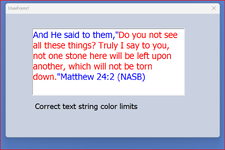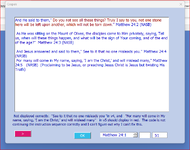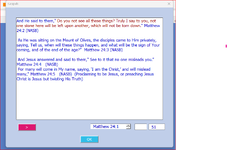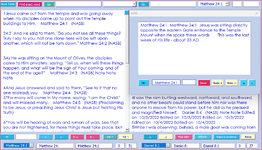As stated above. This code does the correct job of coloring the text string - as long as the string in the code is on ONE line:
inkText.SelStart = 0
inkText.SelLength = Len(inkText.Text)
inkText.SelColor = vbBlue
inkText.SelFontSize = 18
firstpos = InStr(1, inkText.Text, Chr(34))
lastpos = InStr(firstpos + 1, inkText.Text, Chr(34))
inkText.SelStart = firstpos
inkText.SelLength = lastpos - firstpos - 1
inkText.SelColor = vbRed
inkText.SelLength = 0
Using this string as a model, how do you put this text string on any number of multiple lines and still have it displayed correctly in red ?
Please help if you can. Thanks very much
Thanks, cr
Code:
Private Sub UserForm_Activate()
Dim firstpost, lastpos As Integer
inkText.Text = "And He said to them," & Chr(34) & "Do you not see all these things? Truly I say to you, not one stone here will be left upon another, which will not be torn down." & Chr(34) & "Matthew 24:2 (NASB)"
inkText.SelStart = 0
inkText.SelLength = Len(inkText.Text)
inkText.SelColor = vbBlue
inkText.SelFontSize = 18
firstpos = InStr(1, inkText.Text, Chr(34))
lastpos = InStr(firstpos + 1, inkText.Text, Chr(34))
inkText.SelStart = firstpos
inkText.SelLength = lastpos - firstpos - 1
inkText.SelColor = vbRed
inkText.SelLength = 0
End Sub
[code]
image below show result of this code. I have a lot of text I wish to color red. Its impossible to put a very long text string on one line of code
When I try to separate a long text string into shorter line segments in the code, I keep getting "Expected end of statement" messages.
The bolded code below is what I want to accomplish with very long text strings, achieving the same result as the image displayed with the text string on one line.
Its a matter of separating a long string into multiple lines and still have the correct punctuation to display the entire text string in vbred.
This code gives that error message and this text is colored red
[code]
Dim firstpost, lastpos As Integer
inkText.Text = "And He said to them," _
& Chr(34) & "Do you not see all these things?" _
Truly I say to you, not one stone here will be left"
upon another, which will not be torn down." & Chr(34) & _
"Matthew 24:2 (NASB)"
[generates "Expected end of statement erro"r]inkText.SelStart = 0
inkText.SelLength = Len(inkText.Text)
inkText.SelColor = vbBlue
inkText.SelFontSize = 18
firstpos = InStr(1, inkText.Text, Chr(34))
lastpos = InStr(firstpos + 1, inkText.Text, Chr(34))
inkText.SelStart = firstpos
inkText.SelLength = lastpos - firstpos - 1
inkText.SelColor = vbRed
inkText.SelLength = 0
Using this string as a model, how do you put this text string on any number of multiple lines and still have it displayed correctly in red ?
Please help if you can. Thanks very much
Thanks, cr