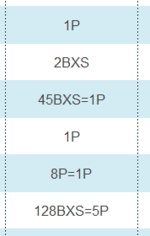Hello,
I am trying to create a formula in a daily inventory that calculates the number of pallets (indicated as P) in a column. As you can see below screenshot examples, "<value>P" is not always in the same position in the cell, and cells contain values that I do not need to account for (boxes, rolls, the "+" and "=" signs, etc.):



I want the formula to evaluate column E:E and calculate the number next to P only and whenever it exists next to P.
As an example between the three screenshots, the total the formula should return is 159.
I am trying to create a formula in a daily inventory that calculates the number of pallets (indicated as P) in a column. As you can see below screenshot examples, "<value>P" is not always in the same position in the cell, and cells contain values that I do not need to account for (boxes, rolls, the "+" and "=" signs, etc.):
I want the formula to evaluate column E:E and calculate the number next to P only and whenever it exists next to P.
As an example between the three screenshots, the total the formula should return is 159.