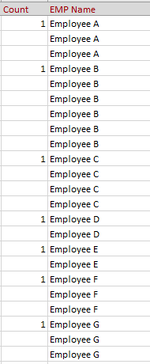Hello, Mr Excel Team.
I hope someone can make my life a little easier by solving an Excel issue.
I get a report with list of employees which repeats each name several times. I need to count the total number of unique employees by placing 1 next to the name. I need number 1 because i can then do a COUNT to count the total number of employees on the list. At the moment I'm placing 1 next to each employee. Is there a better and quicker was to do it so '1' is placed as shown on the attached screenshot? The list keeps growing so need it to be dynamic so that it includes the last entry. Many thanks.
I hope someone can make my life a little easier by solving an Excel issue.
I get a report with list of employees which repeats each name several times. I need to count the total number of unique employees by placing 1 next to the name. I need number 1 because i can then do a COUNT to count the total number of employees on the list. At the moment I'm placing 1 next to each employee. Is there a better and quicker was to do it so '1' is placed as shown on the attached screenshot? The list keeps growing so need it to be dynamic so that it includes the last entry. Many thanks.