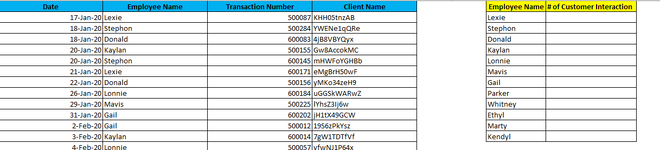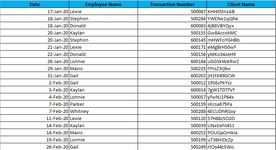Hello,
It has been a while since I've been here on the community, I've had some challenges with life and now I seem to be back on track and I hope everyone here are doing fine and well! I wanted to ask a questions regarding a problem that I am currently facing, I have a sheet where it has multiple duplicates.
I want to count the sort a list that contains duplicates. Now, while I understand that you may say just remove the duplicates, it is a bit tricky as I am not allowed to remove any duplicates. Let me provide you a bit of information about this: The sheet contains list of employees that have processed transactions for customers. I need to get the exact number that the employee has processed a transaction for each customer. The list contains more than 10K data and it's a combination of unique and duplicates. The reason for duplicates is that some customers are repeat customers and they use the same transaction number. See screenshot below:

I want to get each employee's number of interactions per customer. Also, I want to get each employee's number of interactions per customer excluding duplicates.

I've been playing around =COUNTIFS function and searched all over but can't seem to get an answer.
Hoping someone can help me
Thank you.
It has been a while since I've been here on the community, I've had some challenges with life and now I seem to be back on track and I hope everyone here are doing fine and well! I wanted to ask a questions regarding a problem that I am currently facing, I have a sheet where it has multiple duplicates.
I want to count the sort a list that contains duplicates. Now, while I understand that you may say just remove the duplicates, it is a bit tricky as I am not allowed to remove any duplicates. Let me provide you a bit of information about this: The sheet contains list of employees that have processed transactions for customers. I need to get the exact number that the employee has processed a transaction for each customer. The list contains more than 10K data and it's a combination of unique and duplicates. The reason for duplicates is that some customers are repeat customers and they use the same transaction number. See screenshot below:
I want to get each employee's number of interactions per customer. Also, I want to get each employee's number of interactions per customer excluding duplicates.
I've been playing around =COUNTIFS function and searched all over but can't seem to get an answer.
Hoping someone can help me
Thank you.