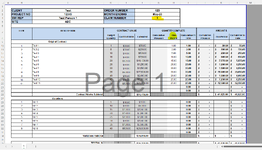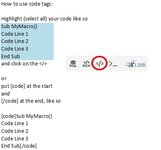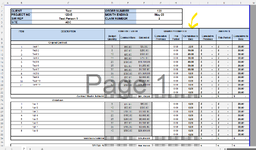united2017
New Member
- Joined
- Jun 17, 2017
- Messages
- 17
- Office Version
- 365
- Platform
- Windows
Hi All,
I am trying to create a macro where a new worksheet tab is created, and the macro to rename the tab as per Cell F4, the values in column H - 'This Period' is added to Column G - "Cumulative Previous" and then column H is blanked out.
Also with the claim number, Is there a way of automatically populating that field instead of manually typing it in?
Many Thanks,
P
I am trying to create a macro where a new worksheet tab is created, and the macro to rename the tab as per Cell F4, the values in column H - 'This Period' is added to Column G - "Cumulative Previous" and then column H is blanked out.
Also with the claim number, Is there a way of automatically populating that field instead of manually typing it in?
Many Thanks,
P